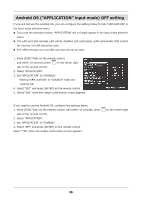Sharp PN-HB651 PN-HB Series PN-HM Series Software Guide - Page 38
Android OS, APPLICATION, input mode OFF setting
 |
View all Sharp PN-HB651 manuals
Add to My Manuals
Save this manual to your list of manuals |
Page 38 highlights
Android OS ("APPLICATION" input mode) OFF setting If you will not use the Android OS, you can configure the setting below to hide "APPLICATION" in the input mode selection menu. If you use the procedure below, "APPLICATION" will no longer appear in the input mode selection menu. The LAN port and wireless LAN will be disabled and commands (LAN commands) that control the monitor via LAN cannot be used. The USB terminals and microSD card slot will not be used. 1. Press [FUNCTION] on the remote control, MENU and within 10 seconds, press on the center right side of the remote control. 2. Select "APPLICATION". 3. Set "APPLICATION" to "DISABLE". Setting "APPLICATION" to "DISABLE" hides the Android OS. 4. Select "SET" and press [ENTER] on the remote control. 5. Select "YES" when the restart confirmation screen appears. If you need to use the Android OS, configure the settings below. MENU 1. Press [FUNCTION] on the remote control, and within 10 seconds, press on the center right side of the remote control. 2. Select "APPLICATION". 3. Set "APPLICATION" to "ENABLE". 4. Select "SET" and press [ENTER] on the remote control. Select "YES" when the restart confirmation screen appears. 36