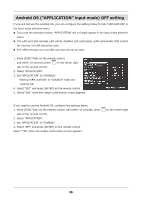Sharp PN-HB651 PN-HB Series PN-HM Series Software Guide - Page 37
Android OS recovery
 |
View all Sharp PN-HB651 manuals
Add to My Manuals
Save this manual to your list of manuals |
Page 37 highlights
Android OS recovery If the Android OS fails to boot properly, you can follow the procedure below to recovery the Android OS. When the procedure below is performed, the Android OS environment will return to the factory default state and additionally installed applications, saved data, and application settings will all be cleared. 1. Press [FUNCTION] on the remote control, MENU and within 10 seconds, press on the center right side of the remote control. 2. Select "APPLICATION RECOVERY MODE". 3. When the "APPLICATION RECOVERY MODE" screen appears, select "ON". 4. Connect a USB keyboard to the USB port on the monitor. 5. Select "YES". 6. When the "Android Recovery" screen is displayed, select "Wipe data/factory reset" by using the USB keyboard. 7. Select "Yes" by the USB keyboard. ⇒ The recovery procedure is performed. 8. When "Data wipe complete" is displayed, select "Reboot system now" by the USB keyboard. 9. The Android OS starts and the "Select a Home app" screen appears. 10. Select "Launcher: SHARP Open Architecture Platform" and select "ALWAYS" to show the "CONTENT MENU" screen. 11. Set the monitor settings again. 35