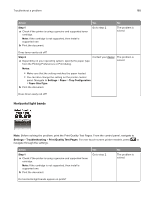Sharp MX-B427W User Guide - Page 172
Faxing problems, Caller ID is not shown, Cannot send or receive faxes
 |
View all Sharp MX-B427W manuals
Add to My Manuals
Save this manual to your list of manuals |
Page 172 highlights
Troubleshoot a problem 172 Faxing problems Caller ID is not shown Action Enable caller ID. From the home screen, touch Settings > Fax > Fax Setup > Fax Receive Settings > Admin Controls > Enable Caller ID. Yes The problem is solved. Does the caller ID appear? No Contact your dealer. Cannot send or receive faxes Action Step 1 Resolve any error messages that appear on the display. Yes The problem is solved. Can you send or receive a fax? Step 2 The problem is Make sure that the cable connections for the following equipment solved. are secure: • Telephone • Handset • Answering machine Can you send or receive a fax? Step 3 Check for a dial tone. • Call the fax number to check if it is working properly. • If you are using the On Hook Dial feature, then turn up the volume to check if you hear a dial tone. Go to step 5. Can you hear a dial tone? Step 4 Check the telephone wall jack. The problem is solved. a Connect the analog telephone directly to the wall jack. b Listen for a dial tone. c If you do not hear a dial tone, then use a different telephone cable. d If you still do not hear a dial tone, then connect the analog telephone to a different wall jack. e If you hear a dial tone, then connect the printer to that wall jack. Can you send or receive a fax? No Go to step 2. Go to step 3. Go to step 4. Go to step 5.