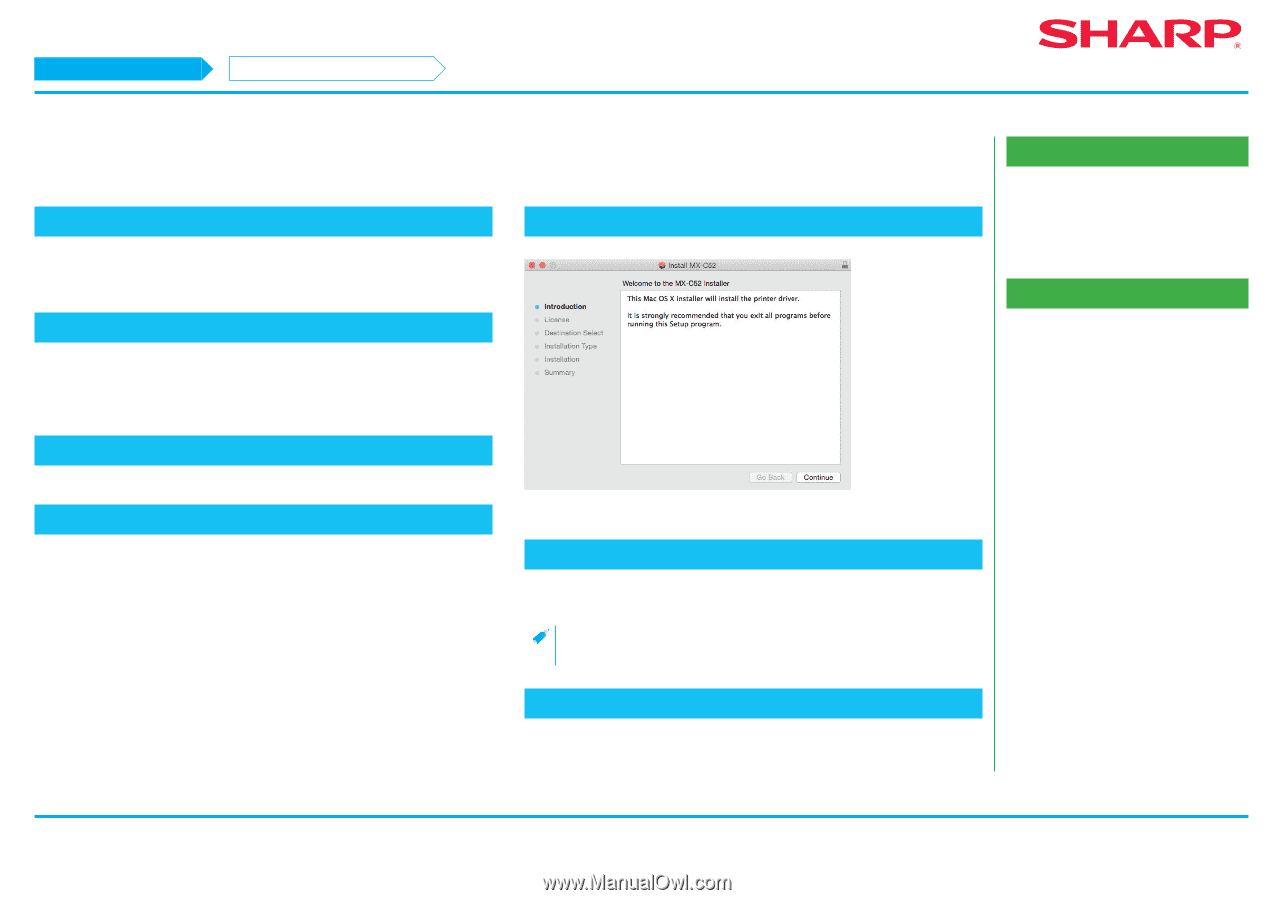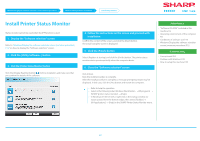Sharp MX-3550V Color Advanced and Essentials Software Setup Guide - Page 36
Double click the [Mac OS X] folder
 |
View all Sharp MX-3550V manuals
Add to My Manuals
Save this manual to your list of manuals |
Page 36 highlights
Macintosh/Installing the printer Installing the printer driver on Mac OS X STEP 1-7/17 Installing the printer driver on Mac OS X 1. Startup the "Software CD-ROM" 1) Insert the "Software CD-ROM" in the CD-ROM drive 2) Double click the [CD-ROM] icon on the desktop 2. Double click the [Mac OS X] folder Before installation, please do not forget to read the "ReadMe First". "ReadMe First" is in the [US-English] folder ([English] folder in areas other than the U.S.) in the [Readme] folder. 3. Double click the folder which corresponds to the OS version 5. Click the [Continue] button 4. Double click the [MX-C52] icon The [Welcome to MX-C52 installer] screen is displayed. The "License agreement" screen is displayed. 6. Confirm the content and click the [Continue] button The screen prompting agreement is displayed. •• If the language appears in the different language, change the language in the language menu. 7. Click the [Agree] button The "Simple installation instruction" screen is displayed. Related topics •• "Software CD-ROM" included in this machine P.6 •• Operating environment of the computer P.8 •• Conditions of software use P.10 Troubleshooting •• Cannot install P.41 •• Trouble with Macintosh P.44 •• How to setup this machine P.45 36