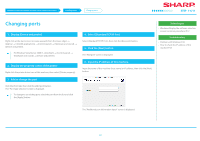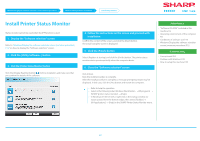Sharp MX-3550V Color Advanced and Essentials Software Setup Guide - Page 29
Select [Standard TCP/IP Port]
 |
View all Sharp MX-3550V manuals
Add to My Manuals
Save this manual to your list of manuals |
Page 29 highlights
Windows/Display the software selection screen (common procedure) Installing others Changing ports STEP 1-6/11 Changing ports 1. Display [Device and printer] Right click at the start screen (or swipe upwards from the lower edge) → App bar → Click [All applications] → [Control panel] → [Hardware and sound] → [Device and printer]. •• For Windows Vista/Server 2008/7, click [Start] → [Control panel] → [Hardware and sound] → [Device and printer]. 2. Display the property screen of the printer Right click the printer driver icon of this machine, then select [Printer property]. 4. Select [Standard TCP/IP Port] Select [Standard TCP/IP Port], then click the [New port] button. 5. Click the [Next] button The "Add port" screen is displayed. 6. Input the IP address of this machine. Input the name of this machine (host name) or IP address, then click the [Next] button. 3. Add or change the port Click the [Port] tab, then click the [Add port] button. The "Port type selection"screen is displayed. •• To change to an existing port, select the port from the list and click the [Apply] button. Related topics •• Windows/Display the software selection screen (common procedure) P.12 Troubleshooting •• Problem with Windows P.42 •• How to check the IP address of this machine P.45 The "Additional port information input" screen is displayed. 29