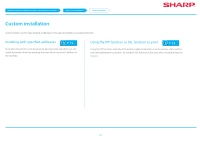Sharp MX-3050V Color Advanced and Essentials Software Setup Guide - Page 17
Follow the instructions on the screen and proceed
 |
View all Sharp MX-3050V manuals
Add to My Manuals
Save this manual to your list of manuals |
Page 17 highlights
Windows/Display the software selection screen (common procedure) Printer Driver installation Advanced installation STEP 5-8/8 5. Confirm the content and click the [Next] button A screen to check the printer driver is displayed. 6. Select the printer driver Click the checkbox of the printer driver to be installed and select , then click the [Next] button. 7. Select one or the other, and click the [Next] button When installing multiple printer drivers, choose the printer driver to setup from the [Default Printer:]. If you do not want either printer to be the normally used printer, select [No]. 8. Follow the instructions on the screen and proceed with installation Refer to "Standard installation P.14" step 6 onwards. Related topics •• Standard installation P.14 •• Custom installation P.18 •• Installing others P.24 Troubleshooting •• Cannot install P.41 •• Cannot detect this machine P.42 The screen to configure the printer as a normal printer is displayed. •• When installing the PC-Fax Driver, this screen is not displayed. 17