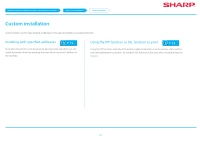Sharp MX-3050V Color Advanced and Essentials Software Setup Guide - Page 15
Confirm the content and click the [Next] button
 |
View all Sharp MX-3050V manuals
Add to My Manuals
Save this manual to your list of manuals |
Page 15 highlights
Windows/Display the software selection screen (common procedure) Printer Driver installation Standard installation STEP 5-8/8 5. Confirm the content and click the [Next] button 8. Click the [Close] button 6. Follow the instructions on the screen and proceed with installation Check the content of the displayed screen. Click the [Next] button to proceed with installation. Set the [Run the Autoconfiguration] checkbox to and install. The options of this machine and the condition of the peripherals can be reflected in the configuration. Now the install procedure is complete. After the install procedure is complete, a message prompting restart may be displayed. In this case, click the [Yes] button and restart the computer. •• After installation, enable the options and peripherals as needed. •• When the printer is used as a shared printer, install the printer driver onto the other computers. Related topics •• Enable options and peripherals P.28 •• Setup for sharing printers P.25 Troubleshooting •• Cannot install P.41 •• Cannot detect this machine P.42 •• How to check the IP address of this machine P.45 The install complete screen is displayed. •• If a warning window regarding security is displayed, do not forget to click [Install]. 7. Click the [OK] button 15