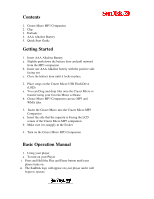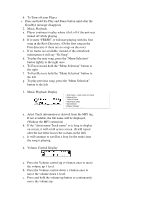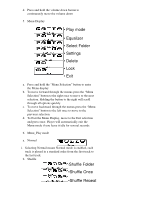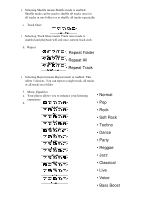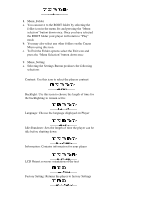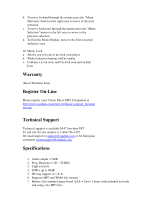SanDisk SDDR-89-A15 User Guide - Page 5
Menu_Setting
 |
UPC - 619659021696
View all SanDisk SDDR-89-A15 manuals
Add to My Manuals
Save this manual to your list of manuals |
Page 5 highlights
8. Menu_Folder a. You can move to the ROOT folder by selecting the folder icon in the menu list and pressing the "Menu selection" button down once. Once you have selected the ROOT folder your player will return to "Play" mode b. You may also select any other folders on the Cruzer Micro using this icon c. To Exit the Folder options select the Exit icon and press the "Menu Selection" button down once 9. Menu_Setting a. Selecting the Settings Button produces the following selections Contrast: Use this icon to select the players contrast Backlight: Use this icon to choose the length of time for the backlighting to remain active Language: Choose the language displayed on Player Idle Shutdown: Sets the length of time the player can be idle before shutting down Information: Contains information for your player LCD Orient: reverses orientation of the text Factory Setting: Returns the player to factory Settings