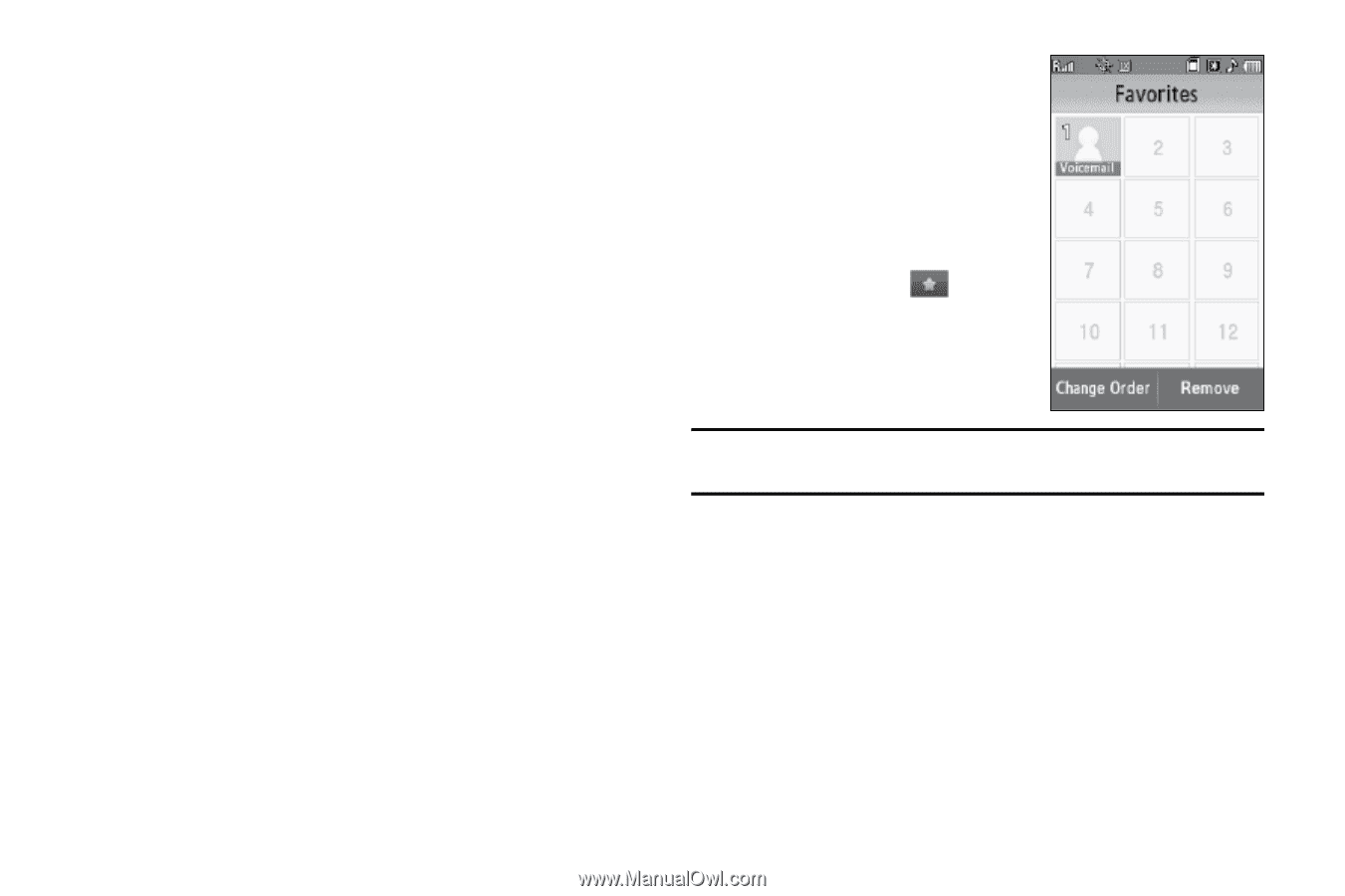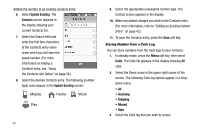Samsung SCH-R800 User Manual (user Manual) (ver.f6) (English) - Page 47
Edit an Existing Email Address, Speed Dial Numbers, Assigning a Speed Dial Number
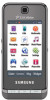 |
View all Samsung SCH-R800 manuals
Add to My Manuals
Save this manual to your list of manuals |
Page 47 highlights
5. Press the Done soft key to add the number or Email address to the existing entry. Edit an Existing Email Address 1. Find the desired entry in the Contacts list. (For more information, refer to "Finding a Contacts Entry" on page 40.) 2. Press the Edit soft key. The Edit Contact screen appears in the display with the contact name highlighted. 3. Highlight the E-mail field (labeled with the @ symbol). 4. Use the keypad to edit the e-mail address. (For more information, refer to "Entering Text" on page 49.) • To insert the @ symbol, press the Symbols soft key and press @. • To add the domain type to the end of the Email address, press the Shortcuts soft key, then select the desired domain type (.com, .net, .org, .gov). 5. Press the Done soft key to enter your changes, then press the Save soft key to save them. Speed Dial Numbers You can assign and change Speed Dial numbers for Contacts entries. Assigning a Speed Dial Number 1. In standby mode, press the Dialer soft key, then press the Favorites button ( ). The Favorites list appears in the display. Tip: To scroll the Favorites list, press the Volume key (on the left side of the phone) Up or Down. Understanding Your Contacts 44