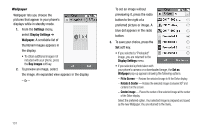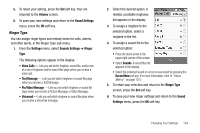Samsung SCH-R800 User Manual (user Manual) (ver.f6) (English) - Page 136
Charging Light, Sounds Settings, Volume, Messages Volume - charger
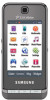 |
View all Samsung SCH-R800 manuals
Add to My Manuals
Save this manual to your list of manuals |
Page 136 highlights
Charging Light When set to On, the Charging Light displays a dimmed, animated charging progress image appears when the Backlight dims with a charger connected to the Delve. 1. From the Settings menu, select Display Settings ➔ Backlight ➔ Charging Light. The Charging Light screen appears in the display. 2. Select the desired setting (On / Off). The blue dot moves to the selected setting. 3. To save your new setting, press the OK soft key. Sounds Settings The Sounds Settings menu provides a variety of options to customize audio properties for such things as ringers, keypad tones alerts, and more. Volume Volume lets you adjust the loudness of the sounds your Delve produces. 1. From the Settings menu, select Sounds Settings ➔ Volume. 133 The Volume screen appears in the display showing the following options: • Master Volume - Controls the loudness of all phone sounds. • Messages Volume - Controls the loudness of the ringtone played for incoming messages. 2. Select the volume option you want to change. The associated Volume screen appears in the display. 3. Select the preferred Volume setting: • Low • Low/Medium • Medium • Medium/High • High • Silence all • Alarm only • Vibrate only • 1 beep 4. To preview your new setting, press the Play soft key. To end the preview, press the Stop soft key.