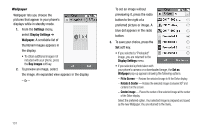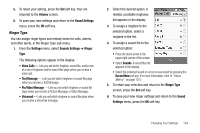Samsung SCH-R800 User Manual (user Manual) (ver.f6) (English) - Page 135
Banner, Backlight, Backlight Time, Brightness
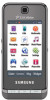 |
View all Samsung SCH-R800 manuals
Add to My Manuals
Save this manual to your list of manuals |
Page 135 highlights
Banner Create your own personalized greeting that appears in the display while your phone is in standby mode. 1. From the Settings menu, select Display Settings ➔ Banner. The Banner screen appears in the display. Note: If necessary, press and hold to erase an existing banner. 2. Select the Banner field and enter a word or short phrase (up to 32 characters) to appear in your phone's display while in standby mode. (For more information, refer to "Entering Text" on page 49.) 3. Select the preferred Display setting: On (banner displays), Off (banner does not display). 4. Press the Save soft key to save the new/changed banner and return to the Display Settings menu. Backlight Backlight Time You can set the backlight for your display to remain on or off or to remain on for a specified period of time. Note: Prolonged backlight use drains your battery faster. 1. From the Settings menu, select Display Settings ➔ Backlight ➔ Backlight Time. The following options appear in the display: • 7 Seconds • 15 Seconds • 30 Seconds • Always On (this setting uses much more power than the timed settings) • Always Dim 2. Select the desired Backlight Time setting. Brightness Brightness lets you adjust the brightness of the backlight. 1. From the Settings menu, select Display Settings ➔ Backlight ➔ Brightness. The Brightness screen appears in the display. 2. To adjust the backlight brightness, press, hold, and slide the Level button left or right. 3. To save your new setting, press the Save soft key. Changing Your Settings 132