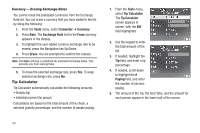Samsung SCH-R350 User Manual (user Manual) (ver.f7) (English) - Page 89
Calculator, Stop Watch
 |
View all Samsung SCH-R350 manuals
Add to My Manuals
Save this manual to your list of manuals |
Page 89 highlights
2. You have the following options: • To enable Daylight Saving Time for the US time zones, press DST On. • To set the displayed time zone as the default time zone for the second World Time clock, press OK. • To set the displayed time zone as the default time zone for your phone, press Options, then select Set as home zone. • To return to the Tools menu without changing the default time zone, press . Calculator You can perform calculations, including addition, subtraction, multiplication and division using your phone. Note: You must use the phone keypad to use the Calculator. 1. From the Tools menu, select Calculator. The Calculator appears in the display. 2. Enter the first number in your calculation. (Numbers can be up to 15 digits long, with up to 5 digits after a decimal point.) • To enter a decimal point, press . • To change the sign for a number to a negative, press . • To add parentheses [( )] to your calculation or to enter a Power exponent (^), such as, 3^2, which is the equivalent of 32, press Operator. • To clear current entries, press Clear. 3. Use the Navigation key (as shown in the Calculator screen) to set the type of calculation that you wish to perform. Your choices are as follows. • [ + ] Addition • [ x ] Multiplication • [ - ] Subtraction • [ ÷ ] Division 4. Enter the second number into your equation. 5. Press to perform the calculation and view the result. Stop Watch You can use this function to time events. 1. From the Tools menu, select Stop Watch. The Stop Watch screen appears in the display. Tools 86