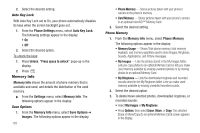Samsung SCH-R350 User Manual (user Manual) (ver.f7) (English) - Page 106
Auto Key Lock, Memory Info, Save Options, Phone Memory
 |
View all Samsung SCH-R350 manuals
Add to My Manuals
Save this manual to your list of manuals |
Page 106 highlights
2. Select the desired setting. Auto Key Lock With Auto Key Lock set to On, your phone automatically disables its keys when the screen backlight goes out. 1. From the Phone Settings menu, select Auto Key Lock. The following settings appear in the display: • On • Off 2. Select the desired option. To unlock the keys: 1. Press Unlock. "Press space to unlock" pops-up in the display. 2. Press . Memory Info Memory Info shows the amount of phone memory that is available and used, and details the distribution of the used memory. ᮣ From the Settings menu, select Memory Info. The following options appear in the display: Save Options 1. From the Memory Info menu, select Save Options ➔ Images. The following options appear in the display: 103 • Phone Memory - Stores pictures taken with your phone's camera in the phone's memory. • Card Memory - Stores pictures taken with your phone's camera in an optional microSD™ Memory Card. 2. Select the desired setting. Phone Memory 1. From the Memory Info menu, select Phone Memory. The following options appear in the display: • Memory Usage - Shows Total phone memory, total memory Available, and memory quantities used to store Images, Ringtones, Sounds, Applications, and Picture messages. • My Images - Lists the photos stored in the My Images folder. Lets you copy photos to an optional Memory Card or lets you make used memory available by erasing unwanted photos or by moving photos to an optional Memory Card. • My Ringtones - Lists the downloaded ringtones and recorded sounds stored in the My Ringtones folder. Lets you make used memory available by erasing unwanted recorded sounds. 2. Select the desired option. 3. To delete/move selected photos, downloaded ringtones, or recorded sounds: • Select My Images or My Ringtones. • Press Options, then select Erase, Move, or Copy. The selected Erase or Move/Copy (to an optional Memory Card) screen appears in the display.