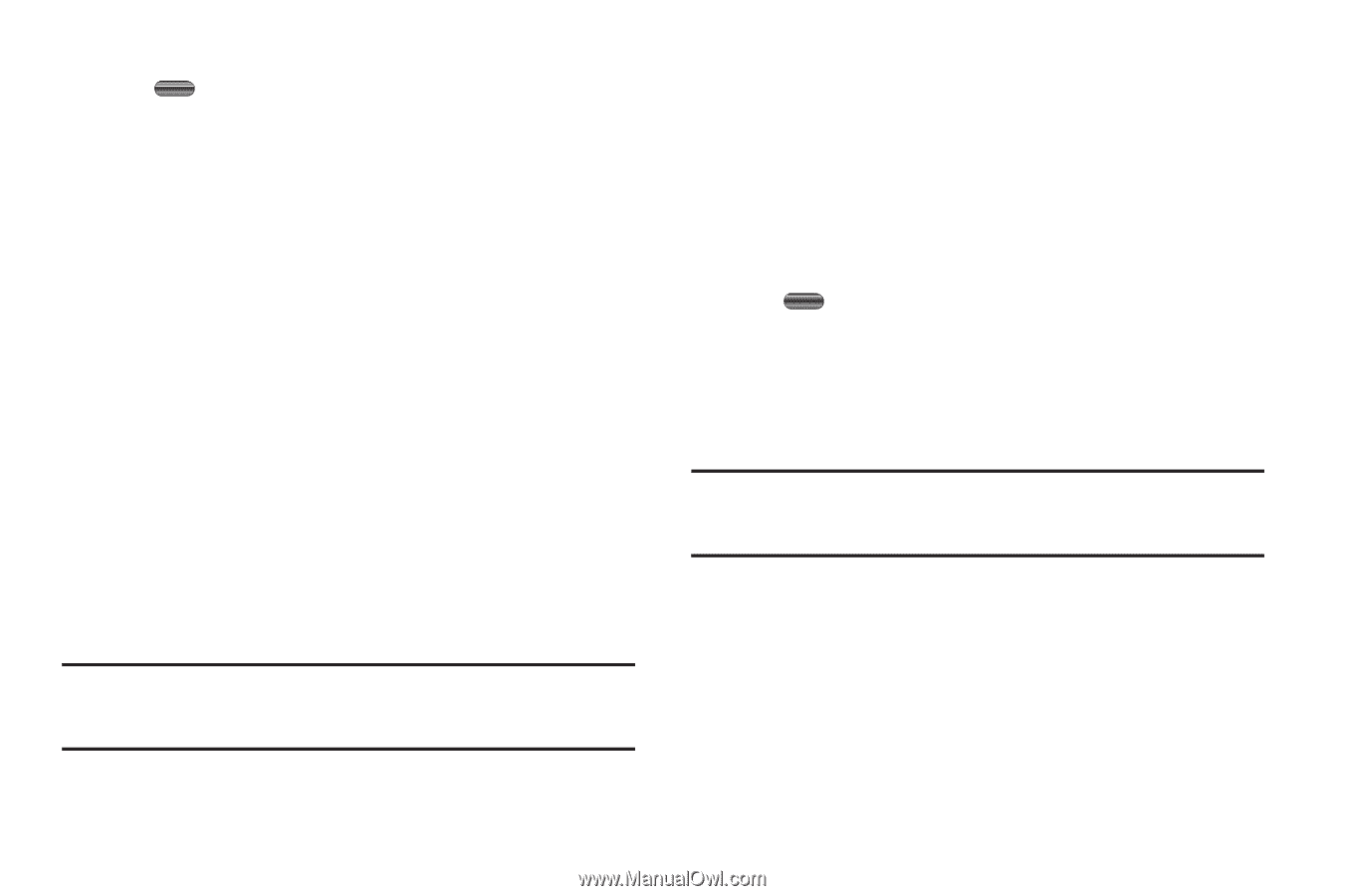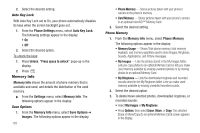Samsung SCH-R350 User Manual (user Manual) (ver.f7) (English) - Page 107
Card Memory, Formatting a Memory Card, Mark All, Memory Usage, My Images, My Music, Format Card
 |
View all Samsung SCH-R350 manuals
Add to My Manuals
Save this manual to your list of manuals |
Page 107 highlights
• Mark individual files by highlighting each file, then pressing MARK ( ); or mark all files by pressing Mark All. • Press Done. You are prompted to confirm the erasure(s)/move(s). - To erase/move/copy the selected file(s), press Yes. - To keep the selected file(s), press No. Card Memory 1. From the Memory Info menu, select Card Memory. The following options appear in the display: • Memory Usage - Shows Total phone memory, total memory Available, and memory quantities used to store Images and Music. • My Images - Lists the photos stored in the My Images folder. Lets you copy photos to phone memory or lets you make used card memory available by erasing unwanted photos or by moving photos to phone memory. • My Music - Lists the downloaded Music files stored in the My Music folder. Lets you make used card memory available by erasing unwanted Music files. • Format Card - Erases the current contents of the optional Memory Card (if any) and replaces it with a set of folders needed by your phone. Note: This option prepares used/unformatted microSD™ Memory Cards for use with your phone. Repeated formatting of a Memory Card can shorten its service life. Erase files rather that format a Memory Card. 2. Select the desired option. 3. To delete/move selected photos, downloaded ringtones, recorded sounds, or music files (you can only erase music files): • Select My Images, My Ringtones, or My Music. • Press Options, then select Erase, Move, or Copy. The selected Erase or Move/Copy (to phone memory) screen appears in the display. • Mark individual files by highlighting each file, then pressing MARK ( ); or mark all files by pressing Mark All. • Press Done. You are prompted to confirm the erasure(s)/move(s). - To erase/move/copy the selected file(s), press Yes. - To keep the selected file(s), press No. Formatting a Memory Card Note: This option prepares used/unformatted microSD™ Memory Cards for use with your phone. Repeated formatting of a Memory Card can shorten its service life. Erase files rather than format a Memory Card. 1. Insert an optional microSD™ Memory Card into your phone. (For more information, refer to "Install a Memory Card" on page 8.) 2. From the Memory Info menu, select Card Memory ➔ Format Card. You are prompted to confirm that you want to format the Memory Card. 3. To format the Memory Card, press Yes. Changing Your Settings 104