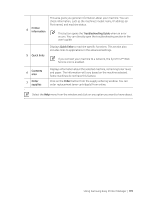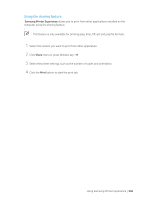Samsung ProXpress SL-C4010 User Guide - Page 204
Printing, Deleting a printer, Basic printing
 |
View all Samsung ProXpress SL-C4010 manuals
Add to My Manuals
Save this manual to your list of manuals |
Page 204 highlights
Deleting a printer 1 Right-click the Samsung Printer Experience page and select Settings. 2 Select Remove Printer. 3 Right-click the Samsung Printer Experience page, and then click Settings. 4 Click Yes. You can see that the deleted printer is removed from the screen. Printing This section explains common printing tasks from the Start screen. The screenshot may differ depending on operating system, model, or options. Basic printing 1 Open the document to print. 2 Select Print from the File menu. 3 Select your printer from the list. 4 Select the printer settings, such as the number of copies and orientation. 5 Click the Print button to start the print job. Using Samsung Printer Experience | 204

Using Samsung Printer Experience |
204
Deleting a printer
1
Right-click the
Samsung Printer Experience
page and select
Settings
.
2
Select
Remove Printer
.
3
Right-click the
Samsung Printer Experience
page, and then click
Settings
.
4
Click
Yes
.
You can see that the deleted printer is removed from the screen.
Printing
This section explains common printing tasks from the
Start
screen.
The screenshot may differ depending on operating system, model, or options.
Basic printing
1
Open the document to print.
2
Select
Print
from the
File
menu.
3
Select your printer from the list.
4
Select the printer settings, such as the number of copies and orientation.
5
Click the
Print
button to start the print job.