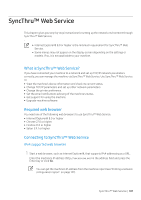Samsung ProXpress SL-C4010 User Guide - Page 189
SyncThru™ Web Service overview, Settings tab
 |
View all Samsung ProXpress SL-C4010 manuals
Add to My Manuals
Save this manual to your list of manuals |
Page 189 highlights
SyncThru™ Web Service overview Information tab This tab gives you general information about your machine. You can check things, such as the machine's status, supplies' status, count information, network information, and more. You can also print reports, such as configuration page. • Active Alerts: You can check the current alerts in the machine. Use this information to troubleshoot machine errors. • Supplies: You can check the supplies' information. For toner cartridge, supplies' status is displayed with a visual graph showing you the amount of each supply left. Page counts are also available which can help you predict when to change the supplies. This feature is also available from the machine. • Usage Counters: You can check the billing information and usage counter of the machine. This feature is also available from the machine. • Current Settings: Shows the current settings of the machine and network. - Machine Information: Shows the current machine settings. - Network Information: Shows the current network settings. Use this page as a reference and change the necessary settings needed for using the network. • Security Information: Shows the current security settings of the machine and network. • Print Information: You can print all the reports provided by your machine. You can use these reports to help you maintain your machine. This feature is also available in the machine. Settings tab Settings tab has sub menus, Machine Settings and Network Settings. You cannot view or access this tab if you do not log-in as an administrator (see "Logging into SyncThru™ Web Service" on page 188). • Machine Settings: You can set machine settings. - System: You can set machine related settings. - Printer: You can set print related settings such as darkness or adjust the background. This feature is also available from the machine. - Email Notification: When an error occurs or the consumables are running out, the machine sends a notification to the administrator via email. You can set whether to use this feature or not. You can also select which alerts to receive and when. • Network Settings: You can set up the network environment to use your machine as a network machine. You can also set the settings from the machine. Refer to the network setup chapter. - General: You can set general machine information to use in the network and set ethernet settings. This feature is also available from the machine. - TCP/IPv4, TCP/IPv6, Raw TCP/IP, LPR/LPD, IPP, Telnet, WSD, SLP, UPNP, SNMPv1/v2, SNMPv3, FTP Print Server, AirPrint, ThinPrint®, PrinterOn Cloud Print : You can set protocol settings. - Outgoing Mail Server (SMTP): You can set server settings for outgoing emails. If this setting is not configured, you cannot use scan to email feature. Outgoing emails will be sent through SMTP server you set here. - HTTP: You can allow or block users from accessing the SyncThru™ Web Service. - Proxy: You can set proxy settings and enable authentication. - Restore Default: Clicking the Clear button under the Restore Default section will clear security and network configurations. Restoring the settings will take effect after the system is rebooted. SyncThru™ Web Service | 189