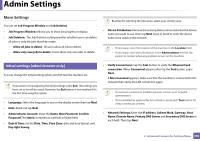Samsung MultiXpress SL-X4300 Use Guide - Page 305
Installing an application, Viewing an application in details
 |
View all Samsung MultiXpress SL-X4300 manuals
Add to My Manuals
Save this manual to your list of manuals |
Page 305 highlights
Admin Settings 18 Box Settings You can store documents print,download and sent from computers or scanned images in the Box. The Box is located on your machine's hard disk drive (HDD). It means the documents are stored on the HDD. You can create a password for a certain Stored Document, so unauthorized users cannot access it. Also, you can print stored documents by using a variety of printing features and send the documents to several destination such as email, server or fax. You can set a Stored Document and use Stored Document feature with SyncThru™ Web Service. If important data is stored in the Box, we recommend you to backup the data regularly. Samsung disclaims all responsibility for damage or loss of data caused by misuse or failure of the machine. 19 Application Management You can install or uninstall applications/license. If you add an application, you need to activate the license of the installed application. Some applications may not have a license. Tap Settings > Application Management from the home screen or Apps. • You can also use this feature from the SyncThru™ Web Service. Open the Web browser from your networked computer and type the IP address of your machine. When SyncThru™ Web Service opens, click the Maintenance tab > Application Management. (see "Maintenance tab" on page 172). • Some models may not support this feature. Installing an application 1 Tap Install button. 2 A pop-up window with folder tree appears. Select the application file and press OK. 3 A verification message appears. Read the agreement and check I accept terms of the License Agreement and press OK. Application installation begins. Viewing an application in details 1 Tap the application name you want to view in details. 2 View the application's information in details. 2. Advanced Features for Settings Menu 306