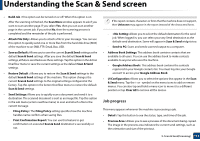Samsung MultiXpress SL-X4300 Use Guide - Page 113
Virtual Hard Key, Preview
 |
View all Samsung MultiXpress SL-X4300 manuals
Add to My Manuals
Save this manual to your list of manuals |
Page 113 highlights
Understanding the Scan & Send screen Button + Me Name Description When users are logged in, the destination configured in their My Page profile appears. You can set the destination in the Send to Destination menu of the My Page app (see "My Page" on page 34). Administrators can also set the default destination in the sub menu (Action overflow) > Send Settings > + Me Setting. You must log in to use your + Me destination. If you do not log in, then the machine sends the copy to the + Me destination specified by the administrator. Virtual Hard Key • Virtual hard keys are located on the right side of the screen. • When an app is launched for the first time, the virtual hard keys are shown. • If the screen is touched, the virtual hard keys always appear. • If the , touched, the virtual hard keys are hidden and shown. Button Name Reset Description Reset to app default configuration. On Hook Stop Start When you press this button, you can hear a dial tone. Then enter a fax number. It is similar to making a call using speaker phone. Stop a job at any time. A popup window appears to show the jobs that you can stop. Start a job. Preview Preview displays the original scanned image. Button Name Description Setting History View changed options list. Preview for Shows the job preview. status 5. Scan & Send(Scanning) 113