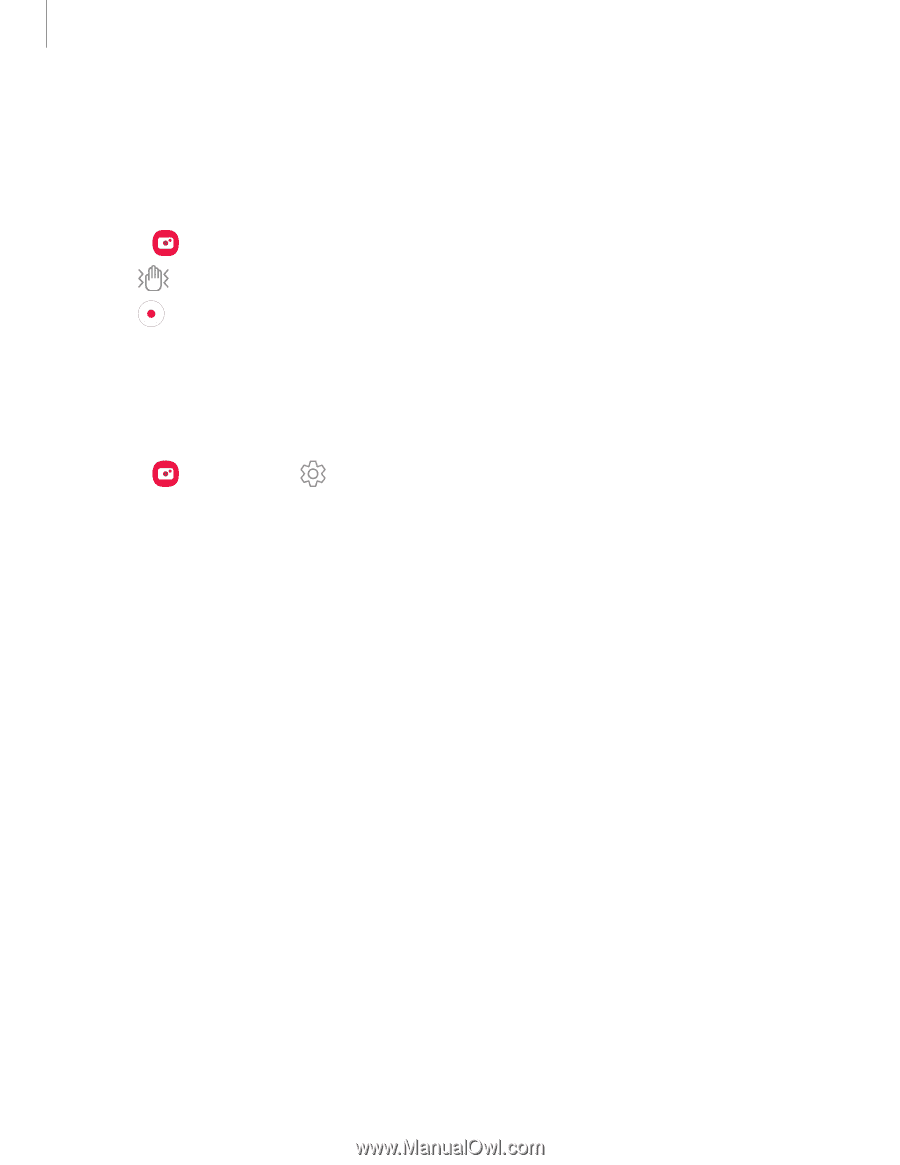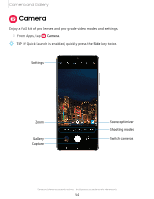Samsung Galaxy S20 Ultra 5G Xfinity Mobile User Manual - Page 60
Super steady, Camera settings, HEIF pictures Photo
 |
View all Samsung Galaxy S20 Ultra 5G Xfinity Mobile manuals
Add to My Manuals
Save this manual to your list of manuals |
Page 60 highlights
Camera and Gallery Super steady Super steady applies advanced stabilization algorithms to your video for a smooth, professional appearance, even in heavy motion situations. This feature cannot be used with Zoom-in mic, Live focus video, Slow motion, or the front camera. 1. From Camera, swipe to change the shooting mode to Video. 2. Tap Super steady. 3. Tap Capture to begin recording. Camera settings Use the icons on the main camera screen and the settings menu to configure your camera's settings. ◌ From Camera, tap Settings for the following options: Intelligent features • Scene optimizer: Automatically adjust the color settings of your pictures to match the subject matter. • Shot suggestions: Get tips to help you choose the best shooting mode. • Smart selfie angle: Automatically switch to a wide-angle selfie when there are more than two people in the frame. • Scan QR codes: Automatically detect QR codes when using the camera. Pictures • Swipe Shutter button to edge to: Choose to either take a burst shot or create a GIF when you swipe the shutter to the nearest edge. • Save options: Choose file formats and other saving options. - HEIF pictures (Photo): Save pictures as high efficiency images to save space. Some sharing sites may not support this format. - Save RAW copies: Save JPEG and RAW copies of pictures taken in Pro mode. - Ultra wide shape correction: Automatically correct distortion in pictures taken with the ultra wide lens. 59