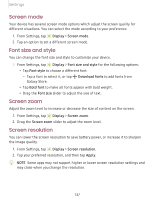Samsung Galaxy S20 Ultra 5G Xfinity Mobile User Manual - Page 137
Motion smoothness, Blue light filter, Dark mode, and select one of the following options
 |
View all Samsung Galaxy S20 Ultra 5G Xfinity Mobile manuals
Add to My Manuals
Save this manual to your list of manuals |
Page 137 highlights
Settings Motion smoothness Get smoother scrolling and more realistic animations by increasing the screen's refresh rate. 1. From Settings, tap Display > Motion smoothness. 2. Tap an option, and then tap Apply. Blue light filter The Blue light filter may help you sleep better and reduce eye strain. You can set a schedule to automatically turn this feature on and off. ◌ From Settings, tap following options: Display > Blue light filter, and then choose one of the • Drag the Opacity slider to set the opacity of the filter. • Tap Turn on now to enable this feature. • Tap Turn on as scheduled to set a schedule for when Blue light filter should be enabled. You can choose Sunset to sunrise or Custom schedule. Dark mode Dark mode allows you to switch to a darker theme to keep your eyes more comfortable at night, darkening white or bright screens and notifications. ◌ From Settings, tap Display, and select one of the following options: • Light: Apply a light color theme to your device (Default). • Dark: Apply a dark color theme to your device. • Dark mode settings: Customize when and where Dark mode is applied. - Turn on as scheduled: Configure Dark mode for either Sunset to sunrise or Custom schedule. - Apply to wallpaper: Apply Dark mode settings to the wallpaper when it is active. - Adaptive color filter: Turn on Blue light filter automatically between sunset and sunrise to reduce eye strain. 136