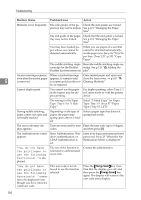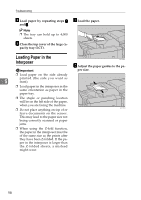Ricoh AFICIO2060 General Settings Guide - Page 105
Troubleshooting
 |
View all Ricoh AFICIO2060 manuals
Add to My Manuals
Save this manual to your list of manuals |
Page 105 highlights
5. Troubleshooting If Your Machine Does Not Operate as You Want General Machine Status Problem/Cause Action "Please wait." is displayed. This message appears when you turn on the operation switch or change the toner bottle. Wait until the machine is ready. The display panel is off. The screen contrast knob is Set the screen contrast knob to the turned to the dark position. light position so that the display panel can be seen properly. The machine is in Energy Press the {Energy Saver} key to can- Saver mode. cel Low Power mode. The operation switch is turned off. Turn on the operation switch. Nothing happens when the The main power switch is operation switch is turned turned off. on. Turn on the main power switch. Memory is full. The number of scanned Press [Delete File] to delete unnecespages exceeds the capacity sary documents. of the hard disk. The function status indica- The function associated tor is red. with the red indicator has been interrupted. Press the function key corresponding to the indicator. Follow the instructions displayed in the display panel. The main power indicator continues blinking and does not turn off when pressed. This occurs in the following cases: • The machine is in communication with external equipment. • The hard disk is in operation. Check that the computer does not control the machine when you turn off the main power switch. The original images are You may have loaded the printed on the reverse side paper incorrectly. of the paper. Load paper into the large capacity tray (LCT) and a bypass tray with the print side up, or into a paper tray with the print side down. See p.96 "B Loading Paper". 93