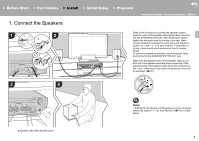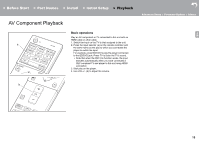Pioneer SX-S30 Instruction Manual - Page 13
Initial Setup with Auto Start-up Wizard
 |
View all Pioneer SX-S30 manuals
Add to My Manuals
Save this manual to your list of manuals |
Page 13 highlights
> Before Start > Part Names > Install > Initial Setup > Playback Initial InitialSetup Setup with Auto Start-up Wizard Advanced Setup | Firmware Update | Others 1 2 TV's remote controller 3 4 Initial Setup starts automatically E 1. Switch the input on the TV to that assigned to the unit. N 2. Put batteries into the remote controller of this unit. 3. Press Í on the remote controller. When power turns on for the first time, an Initial Setup screen is automatically displayed on the TV to allow you to make settings required for start up. Initial Setup Language Select English Deutsch Français Español Italiano Nederlands Svenska 4. Follow the on-screen instructions to select the item with the cursors of the remote controller and press ENTER to confirm your selection. 0 To return to the previous screen, press . To redo Initial Setup: If you terminate the procedure on the way or want to change a setting made during Initial Setup, press on the remote controller, select "Miscellaneous" "Initial Setup" in the System Setup menu from Home and press ENTER. To select the language displayed again, change "OSD Language". (ÄP30) 12