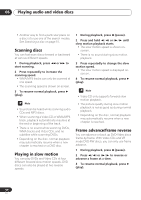Pioneer HTD-330DV Operating Instructions - Page 48
next step in the program list.
 |
View all Pioneer HTD-330DV manuals
Add to My Manuals
Save this manual to your list of manuals |
Page 48 highlights
06 Playing audio and video discs 1 Make sure that the DVD disc you want to make the program list for is in the play position. Use the DISC select buttons on the remote, or the DIRECT PLAY buttons on the front panel to select the disc. 2 Press HOME MENU and select 'Play Mode'. • Alternatively, press PROGRAM (SHIFT + 1) and skip to step 5. 3 Select 'Program' from the list of functions on the left. Play Mode A-B Repeat Repeat Random Program Search Mode Create/Edit Playback Start Playback Stop Program Delete 4 Select 'Create/Edit' from the list of program options. Play Mode A-B Repeat Repeat Random Program Search Mode Create/Edit Playback Start Playback Stop Program Delete 5 Select a title or chapter for the first/ next step in the program list. Program Program Step 01. -01 02. 03. 04. 05. 06. 07. 08. Disc . DVD . CD . DVD . ??? . --- Title 1-38 Title 01 Title 02 Title 03 Title 04 Title 05 Title 06 Title 07 Title 08 Chapter 1-4 Chapter 001 Chapter 002 Chapter 003 Chapter 004 • When this screen first appears, the first title on the disc is highlighted. From here you can select a title, or a chapter within a title. • Some titles and/or chapters of DVD discs may be grayed out, depending on the disc. Grayed out titles/chapters can't be added to the program list. 6 Press ENTER to add the highlighted item to the program list. The program step number automatically moves to the next position. Program Program Step 01. -01 02. 03. 04. 05. 06. 07. 08. Disc . DVD . CD . DVD . ??? . --- Title 1-38 Title 01 Title 02 Title 03 Title 04 Title 05 Title 06 Title 07 Title 08 Chapter 1-4 Chapter 001 Chapter 002 Chapter 003 Chapter 004 7 Add further items to the program list in the same way. • A program list can contain up to 24 steps. • To clear a step in the program list, move to the Program Step column, highlight the step to clear and press CLEAR. • To insert a step in the program list, move to the Program Step column and highlight the step where you want a new step to appear. After you select a title/ chapter, all the program steps will move down one to make space for the new one. 8 To play the program list, press (play). • Program play remains active until you turn off program play (see below), erase the program list (see below), or switch off the system. 48 En