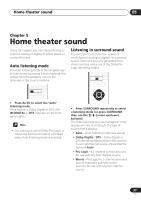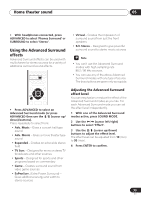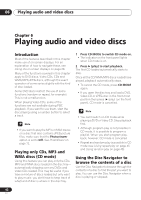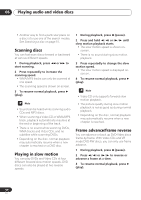Pioneer HTD-330DV Operating Instructions - Page 39
Home theater sound, Using the Advanced Surround, effects
 |
View all Pioneer HTD-330DV manuals
Add to My Manuals
Save this manual to your list of manuals |
Page 39 highlights
Home theater sound 05 • With headphones connected, press ADVANCED to select 'Phones Surround' or SURROUND to select 'Stereo'. Using the Advanced Surround effects Advanced Surround effects can be used with multichannel or stereo sources for a variety of additional surround sound effects. ADVANCED • Virtual - Creates the impression of surround sound from just the front speakers • 5ch Stereo - Designed to give powerful surround sound to stereo music sources • You can't use the Advanced Surround modes with high sampling rate 88.2 / 96 kHz sources. • You can use any of the above Advanced Surround modes with any type of source. The descriptions are given only as a guide. SOUND MODE ENTER • Press ADVANCED to select an Advanced Surround mode (or press ADVANCED then use the / (cursor up/ down) buttons). Press repeatedly to select from: • Adv. Music - Gives a concert hall-type sound • Adv. Movie - Gives a movie theater-type sound • Expanded - Creates an extra wide stereo field • TV Surr. - Designed for mono or stereo TV broadcasts and other sources • Sports - Designed for sports and other programs based on commentary • Game - Creates surround sound from video game sources • ExPwrSurr. (Extra Power Surround) - Gives additional energy and width to stereo sources Adjusting the Advanced Surround effect level You can emphasize or reduce the effect of the Advanced Surround modes as you like. For each Advanced Surround mode you can set the effect level independently. 1 With one of the Advanced Surround modes active, press SOUND MODE. 2 Use the / (cursor left/right) buttons to select 'Effect'. 3 Use the / (cursor up/down) buttons to adjust the effect level. The effect level can be adjusted from 10 (min) to 90 (max). 4 Press ENTER to confirm. 39 En