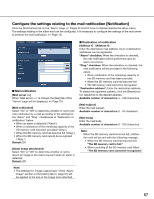Panasonic WVSP302 WVSP302 User Guide - Page 65
Set the VMD areas [VMD area], Area], Status], Default, Detection area], Detection sensitivity]
 |
View all Panasonic WVSP302 manuals
Add to My Manuals
Save this manual to your list of manuals |
Page 65 highlights
Set the VMD areas [VMD area] Click the [VMD area] tab on the "Alarm" page. (☞ Pages 22 and 23: How to display/operate the setup menu) The video motion detection areas can be set on this page. Up to 4 areas can be set. When motion is detected in the set area, it will be regarded as an alarm. Important: • The alarm occurrence indication button (☞ page 9) will be displayed when motion is detected by the VMD func- tion. • The alarm occurrence indication button will be displayed when receiving an alarm input of a terminal alarm or a command alarm. • Depending on the network environment, notification may be delayed even when "Real time" is selected for "Alarm status update mode" on the [Basic] tab of the "Basic" page (☞ page 27). • The motion detection function is not the dedicated function to prevent thefts, fires, etc. We are not responsible for any accidents or damages occurring in case. [Detection area] Adjust the size of the VMD area using the slider. The smaller the selected value is, the higher the sensitivity of VMD area becomes. The current value (1-10) will be displayed on the right of the slider. Default: 1 [Detection sensitivity] Adjust the sensitivity of motion detection in the VMD area using the slider. The settings can be configured for each area individually. The larger the value is set, the higher the sensitivity level becomes. The current value (1 (low) - 15 (high)) will be displayed below the slider. Default: 8 [Delete] button Click the [Delete] button corresponding to the area to be deleted. The outline of the selected area will be deleted. [Area] When selecting a VMD area in the screen, it will be numbered as area 1. (Subsequent areas will be numbered in the order of selection.) [Light detection control] Select "On" or "Off" to determine whether or not to detect video motion affected by brightness change such by a dimming level control. Default: Off [Status] Select "On" or "Off" to determine whether or not to activate each VMD area. On: Activates the respective VMD area. Off: Inactivates the respective VMD area. Default: Off Important: • "Light detection control" may not work when bright- ness change is too small. • When "On" is selected for "Light detection control", the video motion detection may sometimes not be performed even when detecting a subject moving over the whole screen. 65