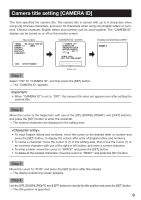Panasonic WVCP304 WVCP300 User Guide - Page 9
Camera title setting [CAMERA ID
 |
View all Panasonic WVCP304 manuals
Add to My Manuals
Save this manual to your list of manuals |
Page 9 highlights
Camera title setting [CAMERA ID] This item specified the camera title. The camera title is named with up to 8 characters when using only Chinese characters, and up to 16 characters when using only English letters or numbers. Chinese character, English letters and numbers can be used together. The "CAMERA ID" display can be turned on or off on the monitor screen. Top screen MODEL WV-CP310 SERIES CAMERA ID ON CAMERA SYSTEM SPECIAL LANGUAGE END SETUP ENABLE "CAMERA ID" screen **CAMERA ID** 0123456789 ABCDEFGHIJKLM NOPQRSTUVWXYZ SPACE POSI RET TOP END RESET Editing area Display positioning screen FLOOR 1 Step 1 Select "ON" for "CAMERA ID", and then press the [SET] button. → The "CAMERA ID" appears. Important: • When "CAMERA ID" is set to "OFF", the camera title does not appear even after setting the camera title. Step 2 Move the cursor to the target item with use of the [UP], [DOWN], [RIGHT], and [LEFT] buttons, and press the [SET] button to enter the character. → The entered characters are displayed in the editing area. • To input English letters and numbers, move the cursor to the desired letter or number and press the [SET] button, to display the screen after enter of English letters and numbers. • To revise a character, move the cursor to (↑) in the editing area, then move the cursor (↑) to an incorrect character with use of the right or left button, and enter a correct character. • To enter a blank, move the cursor to "SPACE" and press the [SET] button. • To delete all the entered characters, move the cursor to "RESET" and press the [SET] button. Step 3 Move the cursor to "POSI" and press the [SET] button after title entered. → The display positioning screen appears. Step 4 Use the [UP], [DOWN], [RIGHT], and [LEFT] buttons to decide the title position and press the [SET] button. → The title position is specified. 9