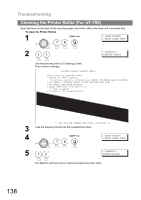Panasonic UF-780 Panafax - Page 135
Clearing a Recording Paper Jam
 |
View all Panasonic UF-780 manuals
Add to My Manuals
Save this manual to your list of manuals |
Page 135 highlights
Clearing a Recording Paper Jam Troubleshooting If the recording paper becomes jammed in the machine, the display will show an Information Code 001, 002, 007 or 008. To clear the jam, Info. Code 001, 002 or 008 1 (1) Slide out the Paper Cassette and remove the Paper Cassette Cover. (2) Remove the jammed or wrinkled paper and reload the recording paper into the paper cassette. To clear the jam, Info. Code 007 1 (1) Open the Printer Cover. (2) Remove the Toner Cartridge. (3) Remove the jammed paper. Note: 1 If at all possible, try removing the jammed paper from inside of the unit first (as shown in the upper figure) to prevent toner that has not been fused on the paper from rubbing off and dirtying the Fuser Roller. 2 To remove the jammed paper from the rear of the unit (as shown in the lower figure), remove the Recording Paper Tray Assembly first and gently pull the jammed paper straight out; taking care not to tear it. NOTE 1. The Recording Paper Jam message display is reset only by opening and closing of the Printer Cover. 135 Problem Solving