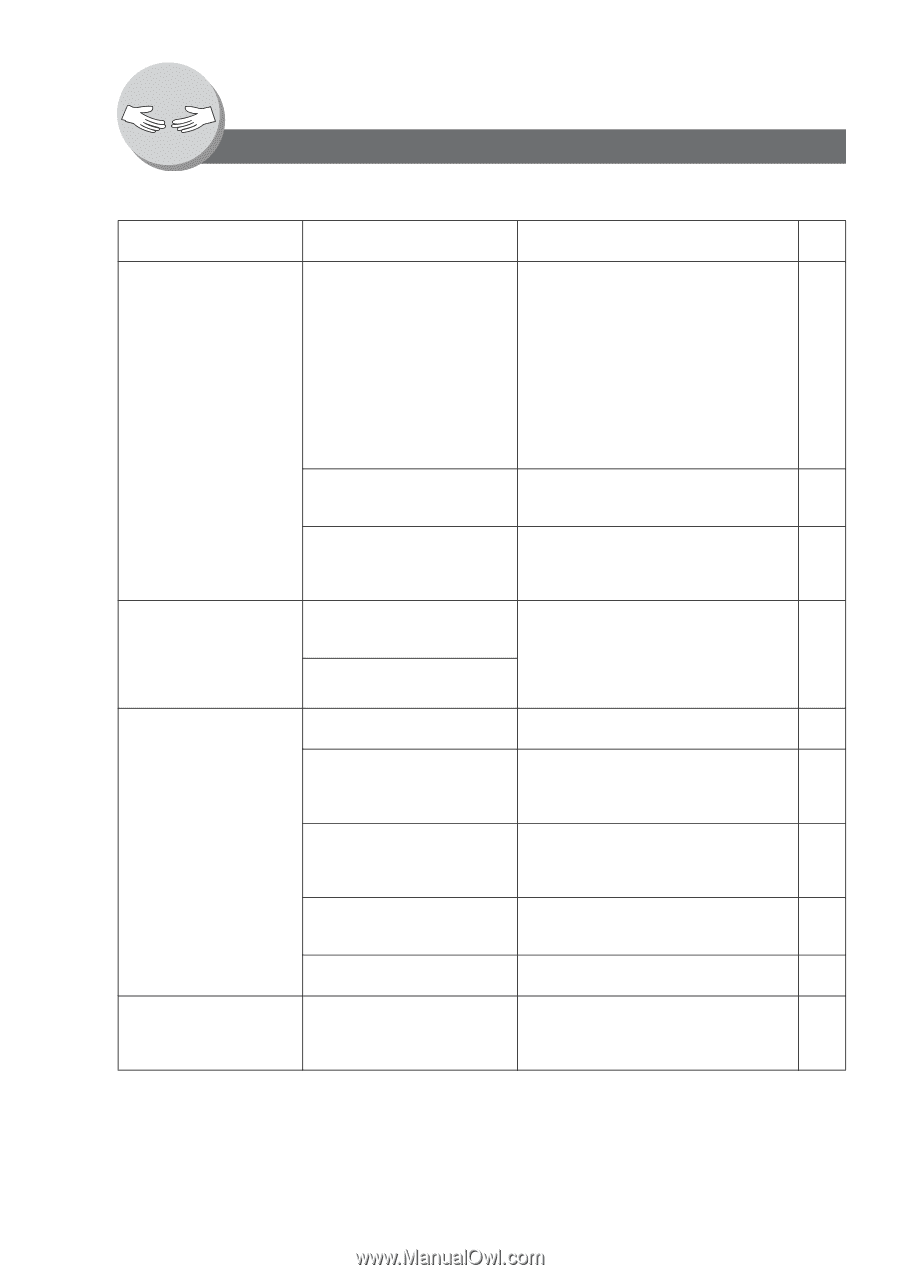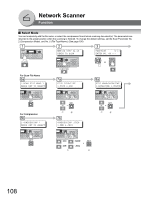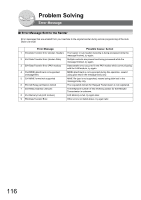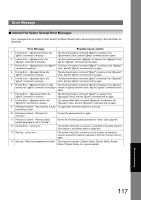Panasonic UF-6950 Industrial Facsimile - Page 112
Problem Solving, Troubleshooting
 |
UPC - 092281862712
View all Panasonic UF-6950 manuals
Add to My Manuals
Save this manual to your list of manuals |
Page 112 highlights
Problem Solving Troubleshooting If You Have Any of These Problems Mode Symptom Possible Cause / Action Page During Transmission Document doesn't feed/multiple 1. Check that your document is free of --- feed staples and paper clips, and that it is not greasy or torn. 2. Check that your document is the right type to send through an ADF by consulting. For more details see Operating Instructions (For Facsimile and Copy Functions) 3. Check that the document is loaded properly. Does not stamp Check Fax Parameter No. 4, and No. 28 84 settings. 85 Stamp too light Replace stamp, or refill ink. --- (See Operating Instructions (For Facsimile and Copy Functions)) Transmitted Document Quality Vertical lines on the transmitted Check own copy quality. If copy is OK, your --- document machine has no problem, report to the receiving party that they have a problem. If Transmitted document is blank copy is NG, clean the Document Scanning Area. During Reception No recording paper Replenish the recording paper. --- Recording paper misfed Remove the misfed paper. --- (See Operating Instructions (For Facsimile and Copy Functions)) Recording paper doesn't feed into Make sure that there is paper in the Paper --- machine Cassette. Follow the instructions for loading paper. Recording paper doesn't eject Check to see if the recording paper is --- after printing jammed inside of the machine. Out of toner Replace the Toner Cartridge. --- No Machine Operation No machine operation To reset the machine, turn "Off" the Power 16 Switch for a few seconds then turn it "On" again. 112