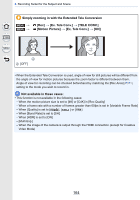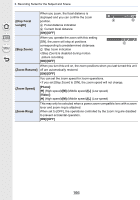Panasonic DMC-GH4 Owners Manual - Page 169
About Automatic Gain Control setting, Superimposing pictures on a picture already taken
 |
View all Panasonic DMC-GH4 manuals
Add to My Manuals
Save this manual to your list of manuals |
Page 169 highlights
6. Recording Suited for the Subject and Scene ∫ About Automatic Gain Control setting Select [Auto Gain] on the screen shown in step 2 and set it. • [ON]: • [OFF]: The brightness level is adjusted according to the number of pictures taken and the pictures are superimposed over each other. Compensate the exposure to match the subject so that all the superimposed exposure effects will be just right. ∫ Superimposing pictures on a picture already taken On the screen shown in step 2, set [Overlay] to [ON]. After [Start], images in the card will be displayed. Select the RAW images, press [MENU/ SET], and continue recording. • [Overlay] is available only for RAW images taken with this unit. • Image is not recorded until completion. • The recording information displayed for pictures taken with multiple exposures is the recording information for the last picture taken. • Items shown in gray on the menu screen cannot be set during multiple exposures. Not available in these cases: • This function is not available in the following cases: - When using [Time Lapse Shot] - When using [Stop Motion Animation] 169