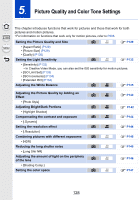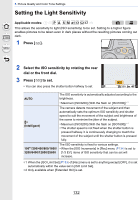Panasonic DMC-GH4 Owners Manual - Page 131
Not available in these cases, About RAW
 |
View all Panasonic DMC-GH4 manuals
Add to My Manuals
Save this manual to your list of manuals |
Page 131 highlights
5. Picture Quality and Color Tone Settings About RAW RAW format refers to a data format of images that have not been processed. Playback and editing of RAW images require the camera or the dedicated software. You can make advanced adjustments by editing RAW images. For example, you can adjust the White Balance after taking pictures or save them in file formats that are capable of displaying them on a PC. Pictures taken in RAW format will have higher image quality than those taken in JPEG format, but the data size will be larger. • You can process RAW images in [RAW Processing] in the [Playback] menu. (P233) • To process and edit RAW files on a PC, use the software "SILKYPIX Developer Studio" by Ichikawa Soft Laboratory on the DVD (supplied). Not available in these cases: • The following effects are not reflected in RAW images: - Intelligent Auto Mode - Intelligent Auto Plus Mode - Creative Control Mode - White Balance¢1 - [Photo Style]¢1/[Highlight Shadow]¢1/[i.Dynamic]¢1/[Red-Eye Removal]¢2/[i.Resolution]¢1/ [Color Space]¢1 ([Rec] menu) ¢1 If you perform [RAW Processing] in the [Playback] menu on a picture, you can process it into a picture in JPEG format with the settings at the time of recording. The settings will be used as initial settings when you start [RAW Processing]. ¢2 If you perform [RAW Processing] in the [Playback] menu on a picture taken with [Red-Eye Removal], the effect will be applied to the processed picture in JPEG format. 131