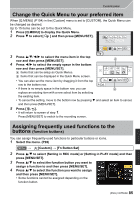Panasonic DMC-GH4 Basic Owners Manual - Page 81
Sending images in the camera to an SNS
 |
View all Panasonic DMC-GH4 manuals
Add to My Manuals
Save this manual to your list of manuals |
Page 81 highlights
Wi-Fi/NFC Saving images in the camera using the NFC function The NFC function is not available for iOS devices (iPhone/iPod touch/iPad). 1 Play back the picture in the camera. 2 Launch "Image App" on the smartphone. 3 While [ ] is displayed on the connection screen of the "Image App", touch the smartphone to [ ] of the camera. • If a connection attempt by touching fails, restart the "Image App", and then display the screen in step 2 again. • To transfer more than one image, repeat steps 1 and 3. (They cannot be transferred as a batch.) • After you set up a connection with the smartphone using the NFC function, the image will be saved via the Wi-Fi connection. Sending images in the camera to an SNS 1 Connect to a smartphone. (P76) 2 Operate the smartphone. 1 Select [ ]. • You can switch the images to be displayed by selecting the icon (A) on the top left of the screen. To display images stored in the camera, select [LUMIX]. 2 Touch and hold an image, and drag it to send it to an SNS, etc. • The image is sent to a web service such as an SNS. • The function can be assigned to the top, bottom, left or right according to your preference. 81 (ENG) VQT5H68