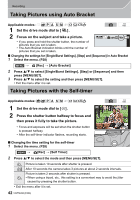Panasonic DMC-GH4 Basic Owners Manual - Page 45
Creating Stop Motion Pictures
 |
View all Panasonic DMC-GH4 manuals
Add to My Manuals
Save this manual to your list of manuals |
Page 45 highlights
Recording Creating Stop Motion Pictures ([Stop Motion Animation]) Applicable modes: A stop motion picture is created by splicing pictures together. • Set the date and time settings in advance. (P19) • Pictures taken with [Stop Motion Animation] are displayed as a set of group pictures. 1 Set the drive mode dial to [ ]. 2 Press [MENU/SET]. • The screen selected with [Time Lapse/Animation] in the recording menu will be displayed. (The screen will be displayed only when you press [MENU/SET] for the first time after switching the drive mode dial to [ ]. In other cases, the camera operates as usual, displaying the menu screen.) 3 Press [MENU/SET]. 4 Select [Mode] with 3/4, and then press [MENU/SET]. 5 Select [Stop Motion Animation] with 3/4, and then press [MENU/SET]. 6 Press 3/4 to select the recording method, and then press [MENU/SET]. [Auto Shooting] [ON] [OFF] Takes pictures automatically at a set recording interval. When the shutter button is pressed fully, recording starts. This is for taking pictures manually, frame by frame. [Shooting Interval] (Only when [Auto Shooting] is set to [ON]) Sets the interval for automatic recording. A value between 1 and 60 seconds can be set in 1 second intervals. Press 2/1 to select the recording interval (seconds), press 3/4 to set it, and press [MENU/SET]. 7 Press the shutter button halfway. • The recording screen will be displayed. You can also MOV 4:3 FHD 24p L AFS perform the same operation by pressing and holding [ ] until the recording screen is displayed. 8 Press the shutter button fully. 9 Move the subject to decide on the composition. • Repeat recording in the same way. • If the camera is turned off during recording, a message for resuming the recording is displayed when the camera is turned on. Selecting [Yes] allows you to resume the recording from the interruption point. 45 (ENG) VQT5H68