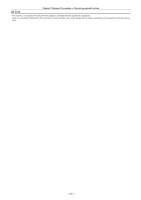Panasonic AJ-PX800GF Basic Operating Instructions - Page 201
Set the [TC_MD] to [F-RUN].
 |
View all Panasonic AJ-PX800GF manuals
Add to My Manuals
Save this manual to your list of manuals |
Page 201 highlights
Chapter 11 Maintenance and Inspection - Inspections before shooting 6 Set the [TC_MD] to [R‑RUN]. 7 Press the button to display the [HOME] screen of SmartUI. 8 Press the button. Ensure that the number in the counter display changes when the recording starts. 9 Press the button again. Ensure that the number in the counter display stops changing when the recording stops. 10 Press the button to display the [SET01:TC/UB] screen of SmartUI. 11 Set the [TC_MD] to [F‑RUN]. 12 Press the button to display the [HOME] screen of SmartUI. Ensure that the number in the counter display changes regardless of the recording status. 13 Push the switch towards the side and check the date and time displayed on the viewfinder. If [DATE], [TIME], and the time zone is incorrect, set the correct date/time. (page 41) @@NOTE tt Note that date and time data based on [DATE], [TIME], and the time zone settings is recorded in the clip and affects the playback order in the thumbnail operations. Be careful. - 201 -