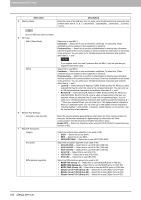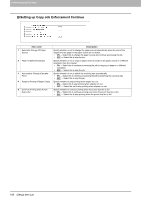Oki ES9465 ES9465/ES9475 TopAccess Guide - Page 188
Copier settings, Setting up Default setting, Auto Color, Black, Text/Photo, Photo, Printed Image - brochure
 |
View all Oki ES9465 manuals
Add to My Manuals
Save this manual to your list of manuals |
Page 188 highlights
8 [Administration] Tab Page „ Copier settings You can specify copier settings. The [Copier] submenu can be accessed from the [Setup] menu on the [Administration] tab. See the following pages for how to access it and information on the [Setup] menu: P.22 "Access Policy Mode" P.140 "[Setup] Item List" P.186 "Setting up Default setting" P.188 "Setting up Copy Job Enforcement Continue" ‰ Setting up Default setting In Default setting, you can set the default copier settings that apply for copy operation from the touch panel. 1 2 3 4 5 6 7 8 9 10 11 12 Item name 1 Color Mode *1 Description Select the default color mode for copying. y Auto Color - The equipment automatically judges the type of each color on originals. Colored originals are copied in full colors and black and white originals are copied in black and white. y Full Color - All originals are copied in full colors. y Black - All originals are copied in black and white. Only [Black] can be selected when the No Limit Black function is enabled. For the details of the No Limit Black function, refer to the MFP Management Guide. 2 Original Mode for Color *1 Select the default original mode for color originals. y Text/Photo - Originals with text and photographs mixed. y Text - Originals with text (or text and line art) only. y Photo - Originals with general photographs on photographic printing paper. y Printed Image - Originals with photogravure (e.g. magazine, brochure). y Map - Originals with fine illustrations or text. 3 Original Mode for Black *1/Original Select the default original mode for black and white originals. Mode y Text/Photo - Originals with text and photographs mixed. y Text - Originals with text (or text and line art) only. y Photo - Originals with photographs. y Image Smoothing *2 - Originals with text and photographs mixed (especially originals requiring higher reproducibility on photos). y COLOR DOCUMENT - Select this when copying color originals, such as presentation documents. 4 Exposure for Color *1 Select the type of image density for color copies. y Auto - Select this to set the Auto mode as the default exposure for color copy. The Auto mode automatically detects the density of the original to make copies at the optimum exposure. y Manual - Select this to set the Manual mode as the default exposure for color copy. The manual mode allows you to manually specify the density of the original. 186 [Setup] Item List