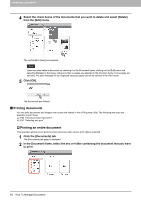Oki ES9465 ES9465/ES9475 e-Filing Guide - Page 62
How To Manage Documents, Displaying documents, Using the thumbnail view
 |
View all Oki ES9465 manuals
Add to My Manuals
Save this manual to your list of manuals |
Page 62 highlights
5 MANAGING DOCUMENTS How To Manage Documents The e-Filing web utility allows you to manage the documents stored in the e-Filing system. This section explains the following operations: P.60 "Displaying documents" P.61 "Renaming documents" P.63 "Deleting documents" P.64 "Printing documents" P.70 "Storing documents" P.73 "Archiving documents" P.78 "Sending Email" „ Displaying documents Two ways are available to view your document image files. The document view options are: y Thumbnail view displays several files from a selected box, folder or several pages of the selected document. This is the default view. Use it to manage documents and files. P.60 "Using the thumbnail view" y List view displays file names and properties in a tabular format. Use it to manage boxes and folders containing a large number of files. P.61 "Using the list view" ‰ Using the thumbnail view This is the default view, unless you choose a different one. It displays a small image of each file or folder (if you highlight a box or folder in the left frame) or each page (if you highlight a document in the left frame) with the file name or page number and a check box. Click the check boxes to select the files or pages that you want to move, copy, delete or print. To return to the thumbnail view, go to the [View] menu and select [Thumbnail]. 60 How To Manage Documents