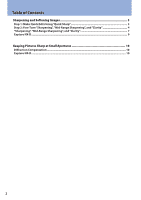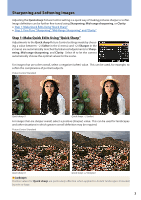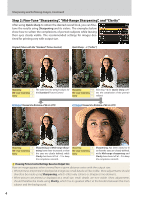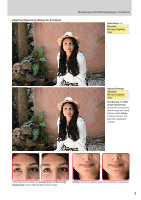Nikon Z 7 Technical Guide Images Edition - Page 3
Sharpening and Softening Images, Step 1: Make Quick Edits Using “Quick Sharp”
 |
View all Nikon Z 7 manuals
Add to My Manuals
Save this manual to your list of manuals |
Page 3 highlights
Sharpening and Softening Images Adjusting the Quick sharp Picture Control setting is a quick way of making pictures sharper or softer. Image definition can be further fine-tuned using Sharpening, Mid-range sharpening, or Clarity. ●● Step 1: Make Quick Edits Using "Quick Sharp" ●● Step 2: Fine-Tune "Sharpening", "Mid-Range Sharpening", and "Clarity" Step 1: Make Quick Edits Using "Quick Sharp" Adjustments to the Quick sharp Picture Control settings made by choosing a value between −2 (Softer in the i menu) and +2 (Sharper in the i menu) are automatically matched by balanced adjustments to Sharpening, Mid-range sharpening, and Clarity. Select A to let the camera automatically choose the optimal values for the scene. For images that are softer overall, select a negative (softer) value. This can be used, for example, to soften the complexions of portrait subjects. Picture Control: Standard Quick sharp: 0 Quick sharp: −2 (softer) For images that are sharper overall, select a positive (sharper) value. This can be used for landscapes and other situations in which greater overall definition may be required. Picture Control: Standard Quick sharp: 0 Quick sharp: +2 (sharper) Landscapes Positive values for Quick sharp are particularly effective when applied to distant landscapes shrouded by mist or haze. 3