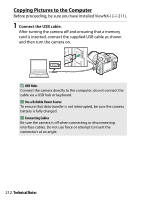Nikon D7500 Reference Manual - English - Page 216
Printing Pictures One at a Time, Display the desired picture., Adjust printing options.
 |
View all Nikon D7500 manuals
Add to My Manuals
Save this manual to your list of manuals |
Page 216 highlights
❚❚ Printing Pictures One at a Time 1 Display the desired picture. Press 4 or 2 to view additional pictures. Press the X (T) button to zoom in on the current frame (press K to exit zoom). To view six pictures at a time, press the W (Z) button. Use the multi selector to highlight pictures, or press the X (T) button to display the highlighted picture full frame. 2 Adjust printing options. Press J to display the following items, then press 1 or 3 to highlight an item and press 2 to view options (only options supported by the current printer are listed; to use the default option, select Printer default). After selecting an option, press J to return to the printer settings menu. Option Page size No. of copies Border Print date Cropping Description Choose a page size. This option is listed only when pictures are printed one at a time. Press 1 or 3 to choose number of copies (maximum 99). Choose whether to frame photos in white borders. Choose whether to print the times and dates of recordings on photos. This option is listed only when pictures are printed one at a time. To exit without cropping, highlight No cropping and press J. To crop the current picture, highlight Crop and press 2. A crop selection dialog will be displayed; press X (T) to increase the size of the crop, W (Z) to decrease, and use the multi selector to position the crop. Note that print quality may drop if small crops are printed at large sizes. 216 Technical Notes