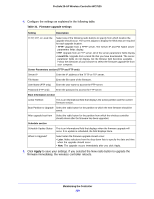Netgear WC7520-Wireless Reference Manual - Page 138
Maintaining the Controller, ProSafe 20-AP Wireless Controller WC7520, Setting, Description, Local File
 |
View all Netgear WC7520-Wireless manuals
Add to My Manuals
Save this manual to your list of manuals |
Page 138 highlights
ProSafe 20-AP Wireless Controller WC7520 4. Configure the settings as explained in the following table: Table 31. Firmware upgrade settings Setting Description TFTP, FTP, or Local File Select one of the following radio buttons to specify from which location the upgrade should occur. The screen adjusts to display the fields that are required for each upgrade location. • TFTP. Upgrade from a TFTP server. The Server IP and File Name server parameters fields display. • FTP. Upgrade from an FTP server. All of the server parameters fields display. • Local File. Upgrade from a local file that you have downloaded. The server parameter fields do not display, but the Browse field becomes available. Follow the directions of your browser to select the firmware upgrade file from your computer. Server Parameters section (TFTP and FTP only) Server IP Enter the IP address of the TFTP or FTP server. File Name User Name (FTP only) Enter the file name of the firmware. Enter the user name to access the FTP server. Password (FTP only) Enter the password to access the FTP server. Boot Information section Active Partition This is an informational field that displays the active partition and the current firmware version. Boot Partition to Upgrade Select the radio button for the partition to which the new firmware should be saved. After upgrade boot from Select the radio button for the partition from which the wireless controller should reboot after the firmware has been upgraded. Schedule section Schedule Update Status This is an informational field that displays when the firmware upgrade will occur. If no update is scheduled, the field displays None. When to Upgrade? Select when the firmware upgrade should occur: • Later. Make selections from the drop-down lists to specify the date and time when the upgrade should occur. • Now. The upgrade occurs immediately after you click Apply. 5. Click Apply to save your settings. If you selected the Now radio button to upgrade the firmware immediately, the wireless controller reboots. Maintaining the Controller 138