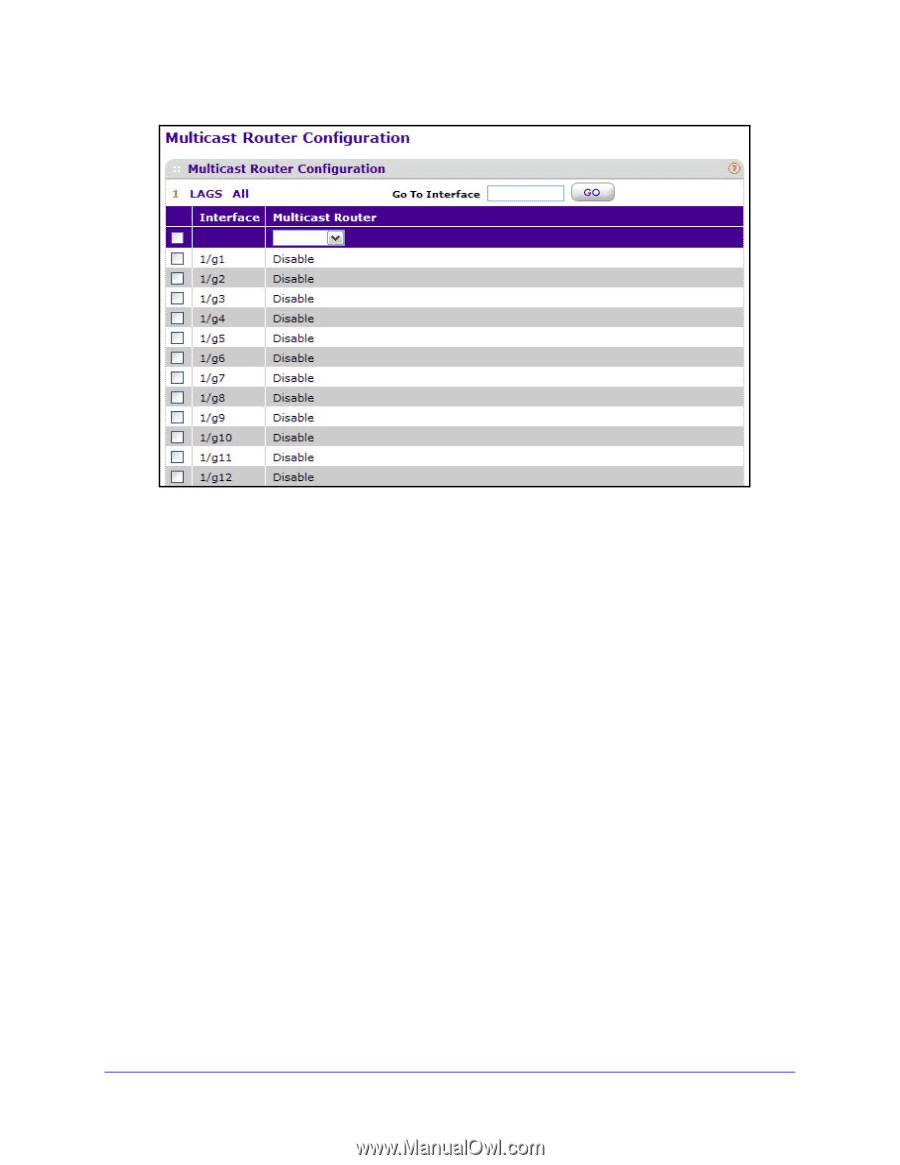Netgear GS728TXS GS728TXS/GS752TXS Software Administration Manual - Page 147
Multicast Router VLAN Configuration, Apply, To con the multicast router VLAN, Switching
 |
View all Netgear GS728TXS manuals
Add to My Manuals
Save this manual to your list of manuals |
Page 147 highlights
GS752TXS and GS728TXS Smart Switches 2. To configure Multicast Router settings for a physical port, enter the interface and click Go to select that particular interface. 3. Select the interfaces for which you want to configure the CoS settings: • To configure Multicast Router settings for a Link Aggregation Group (LAG), click LAGS. • To configure Multicast Router settings for both physical ports and LAGs, click ALL. 4. Use the Multicast Router field to enable or disable Multicast Router on the selected interface. 5. Click Apply. Multicast Router VLAN Configuration The statically configured router attached (VLAN, Interface) is added to the learned multicast router attached interface list if the interface is active and is a member of the VLAN. Unlike in the previous release of the system firmware, Snooping dynamic learning mode (snooping interface mode or snooping VLAN mode) does not need not be enabled on the interface. The dynamic learning mode is applicable only for dynamically learned multicast router information (Queries from an attached true Querier). To configure the multicast router VLAN: 1. Select Switching Multicast MLD Snooping Multicast Router Configuration VLAN Configuration. 147