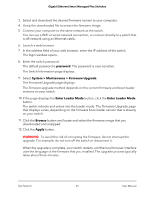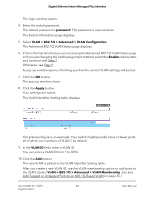Netgear GS305E Gigabit Ethernet Smart Managed Plus Switches User Manual - Page 30
Assign Ports to Multiple Port-Based VLANs
 |
View all Netgear GS305E manuals
Add to My Manuals
Save this manual to your list of manuals |
Page 30 highlights
Gigabit Ethernet Smart Managed Plus Switches Assign Ports to Multiple Port-Based VLANs A port-based VLAN configuration lets you assign ports on the switch to a VLAN. The number of VLANs is limited to the number of ports on the switch. In an advanced port-based VLAN configuration, you can assign a single port to multiple VLANs. By default, all ports are members of VLAN 1. To assign ports to multiple port-based VLANs: 1. Connect your computer to the same network as the switch. You can use a WiFi or wired network connection, or connect directly to a switch that is off-network using an Ethernet cable. 2. Launch a web browser. 3. In the address field of your web browser, enter the IP address of the switch. If you do not know the IP address of the switch, see Access the Switch Using a Web Browser on page 16. The login window opens. 4. Enter the switch password. The default password is password. The password is case-sensitive. The Switch Information page displays. 5. Select VLAN. The Basic Port-based VLAN Status page displays. 6. If this is the first time that you are accessing this page or if you are changing the VLAN assignment method, select the Enable radio button and continue with Step 7. Otherwise, see Step 9. A pop-up window opens, informing you that the current VLAN settings will be lost. 7. Click the OK button. The pop-up window closes. 8. Click the Apply button. Your settings are saved. Use VLANS for Traffic 30 Segmentation User Manual