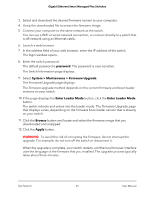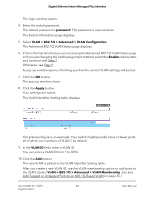Netgear GS305E Gigabit Ethernet Smart Managed Plus Switches User Manual - Page 29
password, Enable, Apply, VLAN ID, The Basic Port-based VLAN Status displays.
 |
View all Netgear GS305E manuals
Add to My Manuals
Save this manual to your list of manuals |
Page 29 highlights
Gigabit Ethernet Smart Managed Plus Switches The default password is password. The password is case-sensitive. The Switch Information page displays. 5. Select VLAN. The Basic Port-based VLAN Status page displays. 6. If this is the first time that you are accessing this page or if you are changing the VLAN assignment method, select the Enable radio button and continue with Step 7. Otherwise, see Step 9. A pop-up window opens, informing you that the current VLAN settings will be lost. 7. Click the OK button. The pop-up window closes. 8. Click the Apply button. Your settings are saved. The Basic Port-based VLAN Group table displays. The previous figure is an example. Your switch might provide more or fewer ports. 9. Under each port to be added to a VLAN, enter the ID of the VLAN. You can enter a VLAN ID from 1 to the maximum number of ports that your switch supports. If all the VLANs share an uplink to the Internet or servers, enter all in the VLAN ID field for the port that you want to use for the uplink. Note: If ports are members of the same LAG, you must assign them to the same VLAN. 10. Click the Apply button. Your settings are saved. Use VLANS for Traffic 29 Segmentation User Manual