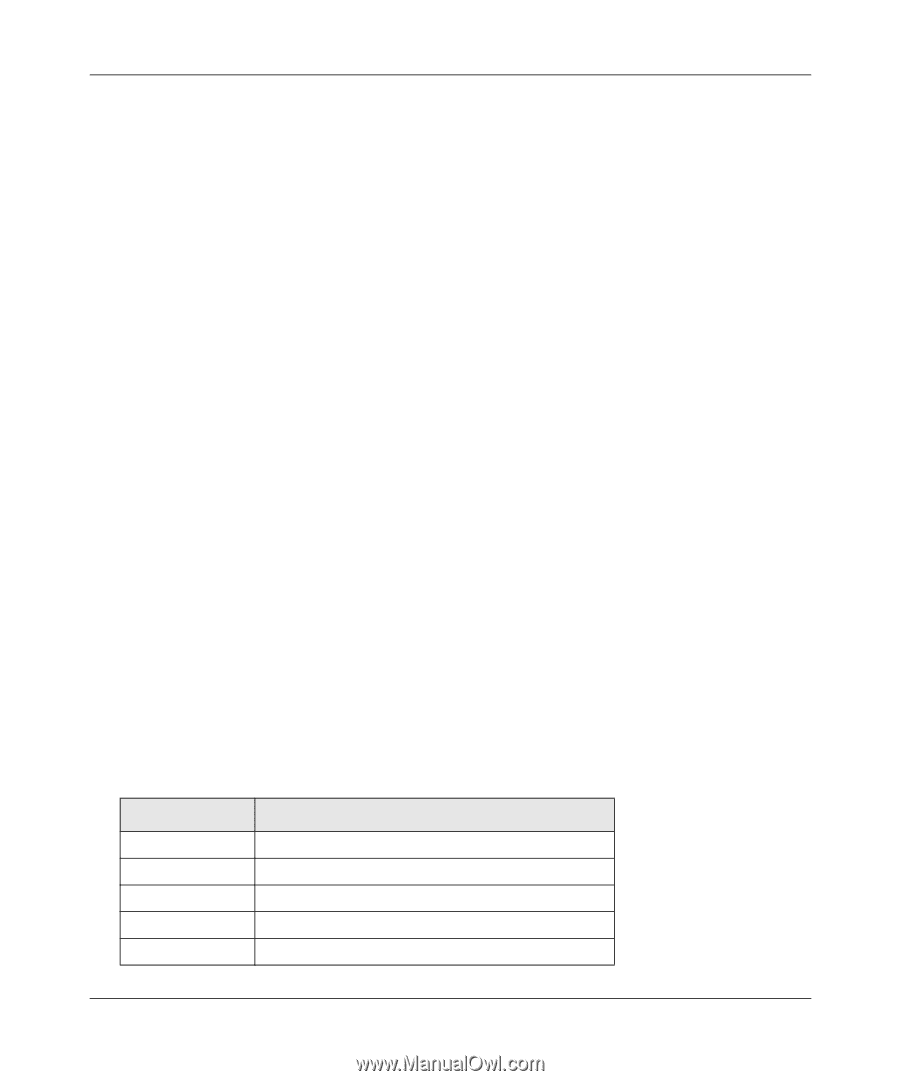Netgear FVS338NA Reference Manual - Page 87
Respond to Identd from SMTP Server, Send To E-mail Address
 |
View all Netgear FVS338NA manuals
Add to My Manuals
Save this manual to your list of manuals |
Page 87 highlights
FVS338 ProSafe VPN Firewall 50 Reference Manual 4. In the Security Logs section, check the network segments radio box for which you would like logs to be sent (for example, LAN to WAN under Dropped Packets). 5. In the System Logs section, check the radio box for the type of system events to be logged. 6. Check the Yes radio box to enable E-mail Logs. Then enter: a. E-mail Server address - Enter the outgoing E-mail SMTP mail server address of your ISP (for example, 172.16.1.10). If you leave this box blank, no logs will be sent to you. b. Return E-mail Address - Enter the e-mail address of the user. c. Send To E-mail Address - Enter the e-mail address where the logs and alerts should be sent. You must use the full e-mail address (for example, [email protected]). 7. The No Authentication radio box is checked by default. If your SMTP server authenticates users, uncheck the radio box by selecting the authentication type-either Login Plain or CRAM-MD5-based on your SMTP server requirements. Then enter the user name and password to be used for authentication. 8. If you want to respond to IDENT protocol, check the Respond to Identd from SMTP Server radio box. The Ident Protocol is an Internet protocol that helps identify the user of a particular TCP connection (a common daemon program for providing the ident service is identd). 9. You can configure the firewall to send system logs to an external PC that is running a syslog logging program. Click the Yes radio box to enable SysLogs and send messages to the syslog server, then: a. Enter your Syslog Server IP address b. Select the appropriate syslog facility from the SysLog Facility pull-down menu. he SysLog Facility levels of severity are described in Table 4-3 below. 10. Click Reset to cancel your changes and return to the previous settings. 11. Click Apply to save your settings. . Table 4-3. SysLog Facility Message Levels Numerical Code Severity 0 Emergency: System is unusable 1 Alert: Action must be taken immediately 2 Critical: Critical conditions 3 Error: Error conditions 4 Warning: Warning conditions Firewall Protection and Content Filtering v1.0, September 2006 4-29