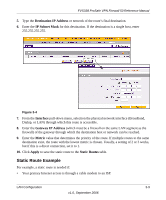Netgear FVS338NA Reference Manual - Page 48
Configuring Multi-Home LAN IPs, Network Configuration, LAN Setup, Multi Home LAN IPs Setup
 |
View all Netgear FVS338NA manuals
Add to My Manuals
Save this manual to your list of manuals |
Page 48 highlights
FVS338 ProSafe VPN Firewall 50 Reference Manual Configuring Multi-Home LAN IPs If you have computers that are using different IP address ranges in the LAN (for example, 172.16.2.0 or 10.0.0.0), then you can add "aliases" to the LAN port which give computers on those networks access to the Internet. This allows the firewall to act as a gateway to additional logical subnets on your LAN. To add a secondary LAN IP address: 1. Select Network Configuration from the main menu and LAN Setup from the secondary menu. Click the Multi Home LAN IPs Setup link (see Figure 3-2 on page 3-4) The Secondary LAN IP Setup screen will display. 2. Enter the Secondary IP address and Subnet Mask and click Add. The Secondary IP address will be added to the Available Secondary LAN IPs table. Note: Additional IP addresses cannot be configured in the DHCP server. The hosts on the secondary subnets must be manually configured with IP addresses, gateway IP and DNS server IP addresses. Figure 3-2 Tip: The Secondary LAN IP address will be assigned to the LAN interface of the router and can be used as a gateway by the secondary subnet. 3-4 LAN Configuration v1.0, September 2006