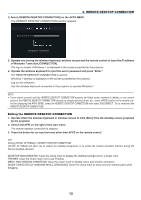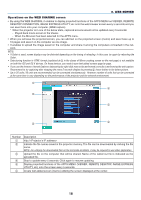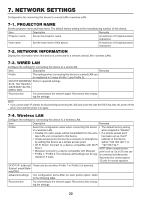NEC NP-P502HL APP User Manual - Page 17
WEB SERVER, Starting the WEB SHARING
 |
View all NEC NP-P502HL manuals
Add to My Manuals
Save this manual to your list of manuals |
Page 17 highlights
3. Move the focus to the box under the WEB SHARING in the APPS MENU. 6. WEB SERVER 4. Press ENTER button on the remote control. Display the WEB SHARING options setting screen. Item WEB CAPTURE ACCESS PASSWORD DELETE SHARED FILES Explanation Remark Select USE/NOT USE capture from Factory default setting is NOT USE the WEB browser. By setting this ON, the projector screen will be displayed onto the browser screen every 5 seconds. Select whether to USE/NOT USE Factory default setting is NOT USE the password for accessing the WEB SHARING. Delete all shared files 5. After setting up options, move the focus to OK and press the ENTER button. If USE is selected both for WEB CAPTURE and ACCESS PASSWORD, the screen in below will displayed on. The access password will be changed every time the password is reset or the projector is powered ON and OFF. Starting the WEB SHARING 1. Start up the web browser on the computer and access the WEB SERVER. • Please refer "How to access the WEB SERVER" on the previous page 2. Input four digits number displayed on the APPS MENU and then click LOGIN. • If NOT USE is selected for the access password at the step [5], the WEB SHARING screen will be displayed. • The projector screen will be switched to the PROJECTOR CONTROL screen once you click the PROJECTOR CONTROL tab, same as it, the projector screen will be switched to the IMAGE EXPRESS UTILITY LITE screen once you click the IMAGE EXPRESS UTILITY LITE tab. 17