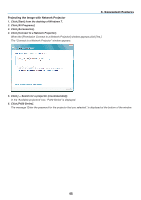NEC NP-P350X P350W : user's manual - Page 64
Exiting the Network Projector Operation
 |
UPC - 805736036268
View all NEC NP-P350X manuals
Add to My Manuals
Save this manual to your list of manuals |
Page 64 highlights
3. Convenient Features 7. Input the password to the password input box displayed by the operation at step 3 on page 44. 8. Click [Connect]. The network projector function works and the screen of Windows 7 is projected from the projector. • If the resolution of your computer's screen is different from the projector's screen resolution, the NETWORK PROJECTOR function may not work. If this happens, change the resolution of the computer's screen to lower resolution than the one displayed at Step 3 on page 44. NOTE: When the network projector function works, the background color of the desktop changes to black. When the network projector function is stopped, the original background color is restored. Reference: If the projector cannot be found at Step 5, click [ → Enter the projector address]. Then, input the "Network address" (Input example: http://10.32.97.61/lan) and "Projectorpassword" (Input example: 82291627) displayed in the screen projected from the projector. Exiting the Network Projector Operation 1. Click [Projecting: P420 Series] in the Windows Vista task bar. 2. Click [Disconnect]. The Network Projector function is stopped. 3. Press the SOURCE button of the projector to select an input terminal other than [NETWORK]. When using the remote control, press a button other than the NETWORK button. 46