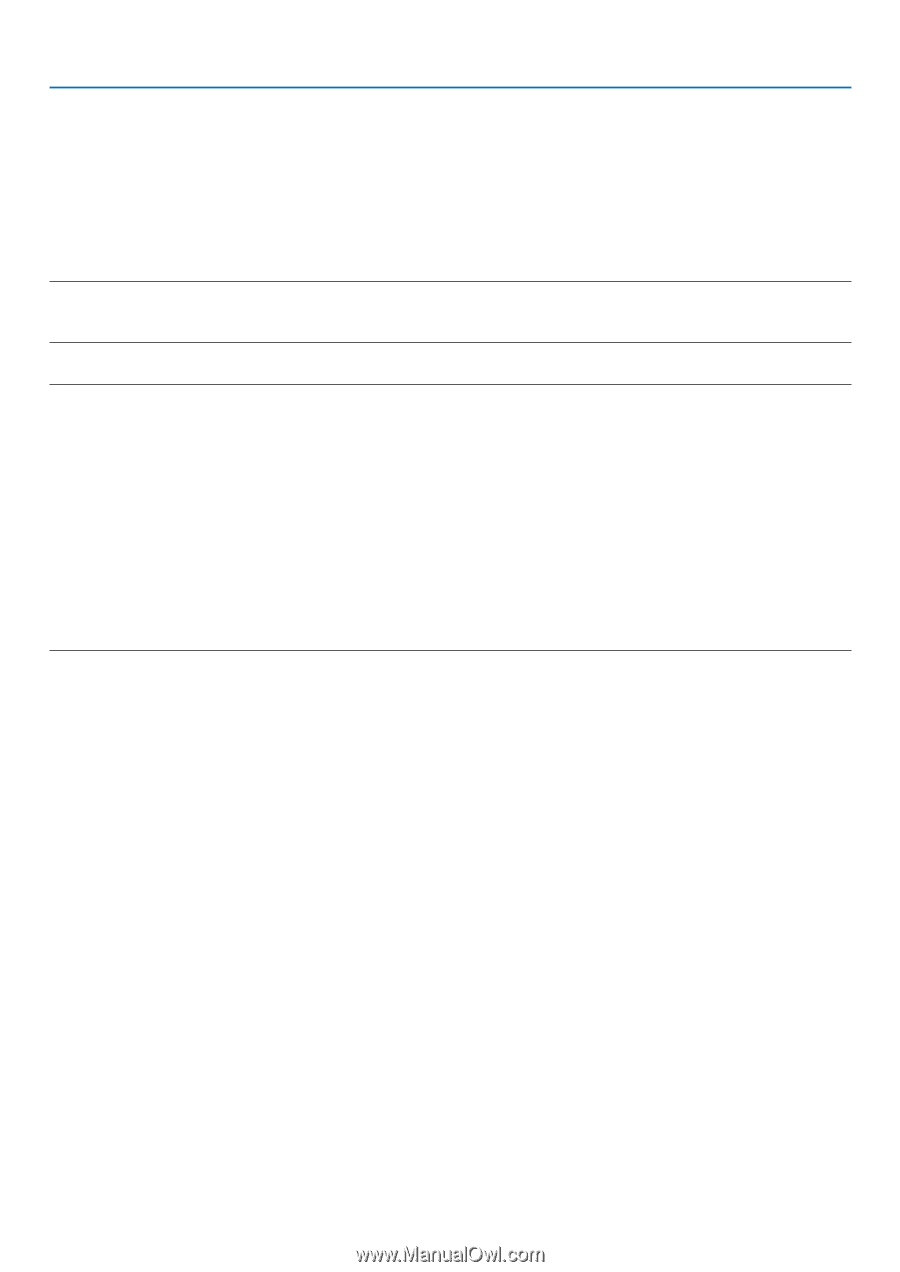NEC NP-P350X P350W : user's manual - Page 180
Viewing the Help of Image Express Utility Lite, Displaying the Help file of GCT while it is running.
 |
UPC - 805736036268
View all NEC NP-P350X manuals
Add to My Manuals
Save this manual to your list of manuals |
Page 180 highlights
8. User Supportware 3. Select the projector you wish to connect, and click "Connect". The target selection window will be displayed. 4. Place a check mark for projectors to be connected, and then click "Connect". • When one or more projectors are displayed, from the menu on the projector, select [INFO.] → [WIRELESS LAN] → [IP ADDRESS]. When connecting with the projector is establised, you can operate the control window to control the projector. (→ page 35) NOTE: • When [POWER-SAVING] is selected for [STANDBY MODE] from the menu, the projector that is turned off will not be displayed in the select window for destination TIP: Viewing the Help of Image Express Utility Lite • Displaying the Help file of Image Express Utility Lite while it is running. Click the [?] (help) icon on the control window. The Help screen will be displayed. • Displaying the Help file of GCT while it is running. Click "Help (C)" → "Help" on the Cornerstone Edit screen. The Help screen will be displayed. • Displaying the help file using the Start Menu. Click "Start" → "All programs" or "Programs" → "NEC Projector User Supportware" → "Image Express Utility Lite" → "Image Express Utility Lite Help". The Help screen will be displayed. 162