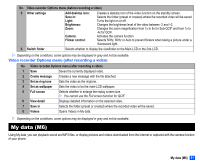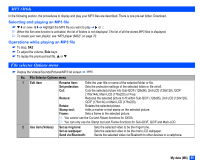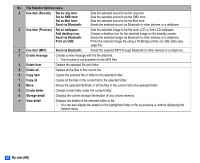NEC N500i User Guide - Page 75
My data (M6), Video recorder Options menu after recording a video
 |
View all NEC N500i manuals
Add to My Manuals
Save this manual to your list of manuals |
Page 75 highlights
No. Video recorder Options menu (before recording a video) 9 Other settings Add desktop icon: Save in: Light: Brightness: Zoom: Camera: Flicker control: Creates a desktop icon of the video function on the standby screen. Selects the folder (preset or created) where the recorded video will be saved. Turns the light on or off. Changes the brightness level of the video between -2 and +2. Changes the zoom magnification from 1x to 5x for Sub-QCIF and from 1x to 4x for QCIF. Activates the camera function. Selects 50Hz, 60Hz or Auto to prevent flickers when taking a picture under a fluorescent light. 0 Switch finder Selects whether to display the viewfinder on the Main-LCD or the 2nd-LCD. 2 Depending on the conditions, some options may be displayed in gray and not be available. Video recorder Options menu (after recording a video) No. Video recorder Options menu (after recording a video) 1 Save Saves the currently displayed video. 2 Create message Creates a new message with the file attached. 3 Set as ring tone Sets the video as the ringtone. 4 Set as wallpaper Sets the video to be the main-LCD wallpaper. 5 Full screen Selects whether to enlarge the replay screen size. 2 You cannot use the Full screen function for QCIF. 6 View detail Displays detailed information on the selected video. 7 Save in Selects the folder (preset or created) where the recorded video will be saved. 8 Videos Opens Videos in My data. 2 Depending on the conditions, some options may be displayed in gray and not be available. My data (M6) Using My data, you can playback sound and MP3 files, or display pictures and videos downloaded from the Internet or captured with the camera function of your phone. My data (M6) 61