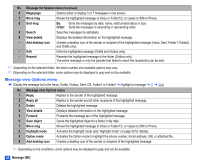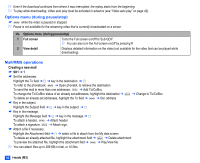NEC N500i User Guide - Page 47
Cell broadcast (M27), T9 Language
 |
View all NEC N500i manuals
Add to My Manuals
Save this manual to your list of manuals |
Page 47 highlights
☛ 2 SK1 or press and hold then SK1 ➔ Highlight To or Message field ➔ ➔ No. Message edit Options menu 1 Text colour Selects the colour of text and background. 2 Text format Selects the font size (small, normal or large) and font style (bold, italics, underline or strikethrough). 3 Text alignment Sets the text alignment (left, centred or right). 4 Paste Pastes the text which has been copied onto the clipboard in the Highlight mode. 2 This function can be used only when text has been copied or cut in the Highlight mode. 5 Highlight mode Activates the Highlight mode at the cursor position. 2 You can also activate the Highlight mode by pressing and holding . 2 This function can only be used when text has been entered. 2 To toggle the Highlight mode on/off, SK1 and to go back to the normal mode, CLR ☛ To display the following Highlight mode Options menu, . 1 Text colour Selects the colour of text and background. 2 Text format Selects the font size (small, normal or large) and font style (bold, italics, underline or strikethrough). 3 Copy Copies the highlighted part of text onto the clipboard. 4 Cut Cuts the highlighted part of text. 5 Delete Deletes the highlighted part of text. 6 Select word Selects (highlights) the nearest word to the current cursor position. 7 Select paragraph Selects (highlights) the nearest paragraph to the current cursor position. 8 Select all Selects (highlights) the entire text. 9 Save to text file Saves the highlighted part of text as a text file in the list of Notepad. 6 Insert object Inserts Text, Sound, Still image, Animation, Emoticon, or Pictograph into the message at the cursor position. 7 T9 Language Selects the language for T9® text input. 8 Edit settings Sets the Write mode (Insert or Overwrite) and Clear mode (Backspace or Delete). 2 Depending on the conditions, some options may be displayed in gray and not be available. Cell broadcast (M27) Cell broadcast (CB) messages (e.g. weather reports, news) are sent by the network to all phones in a certain area. ☛ 2 7 2 The Cell broadcast message display on the standby screen is erased by pressing CLR. , Broadcast messages service is network dependent. Please contact your service provider for details. Message (M2) 33