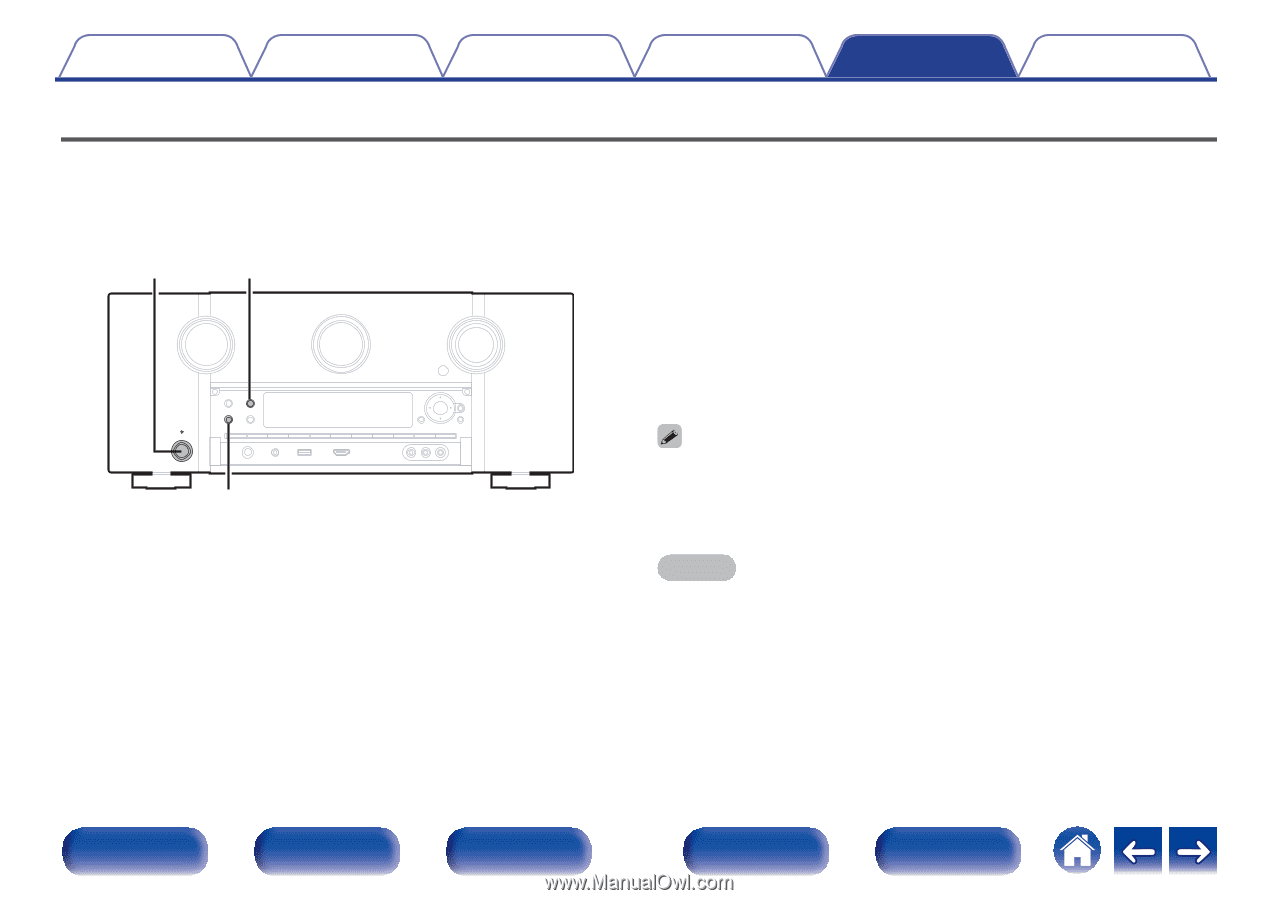Marantz AV8805A User Guide - Page 303
Restoring the firmware to the factory defaults
 |
View all Marantz AV8805A manuals
Add to My Manuals
Save this manual to your list of manuals |
Page 303 highlights
Contents Connections Playback Settings Tips Appendix Restoring the firmware to the factory defaults When the unit or the network functions do not work properly, operation may be improved by restoring the firmware to the factory defaults. Do this when the unit still does not work properly even after trying the steps for "Resetting factory settings" or "Resetting network settings". (v p. 301, 302) After the firmware is restored, various settings are reset to the default settings. Configure the settings and update the firmware again. X M-DAX 1 Press X while simultaneously pressing M-DAX and DYNAMIC EQ. 2 When "Restoring FW..." appears on the display, release the buttons. When the firmware restore is complete, "Completed" appears on the display for about 5 seconds, and the unit automatically restarts. . DYNAMIC EQ 0 This operation takes time because it requires reconnecting to the network, restoring and updating the firmware. 0 If this operation does not improve the problem, contact our customer service center. NOTE 0 Do not turn off the power until the firmware restore is complete. Front panel Display Rear panel 303 Remote Index