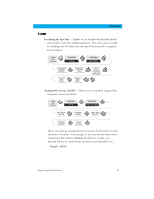Magellan SporTrak Color User Manual - Page 56
Editing a Route, Inserting a Leg, Deleting a Leg
 |
UPC - 763357105629
View all Magellan SporTrak Color manuals
Add to My Manuals
Save this manual to your list of manuals |
Page 56 highlights
Reference Editing a Route - Enables you to modify an existing route by inserting a leg, deleting a leg or replacing a leg. Follow the instructions above for Viewing a Route and then use the instructions for inserting, deleting, replacing or appending a leg as appropriate. When you are done with editing the route, use the Up/Down arrows to highlight the "Save Route" button and press ENTER. Inserting a Leg - Inserts a waypoint in the middle of an existing leg thereby making two legs where there used to be one. Select route to be edited. Highlight destination See Instructions for waypoint for leg that will Viewing a Route have a leg inserted. Highlight Insert Select Database Select Waypoint In the example of a route that goes from "A" to "B" to "C" to "D", if you wanted to insert the waypoint "E" between "B" and A "C" you would highlight the waypoint "C" and follow the steps to insert waypoint "E". Your route would then be "A" to "B" to "E" to "C" to "D". D B C E Deleting a Leg - Deletes a leg from the route. Select route to be edited. Highlight destination See Instructions for waypoint for leg that will Viewing a Route be deleted. Highlight Delete 46 Magellan SporTrak GPS Receiver